Verwenden Sie einen Workflow, um das Vorausfüllen des Formulars mit Indexdaten zu automatisieren und senden Sie das vorausgefüllte Formular als Aufgabe an die zuständigen Mitarbeiter, damit diese das Formular ausfüllen können.
Nehmen Sie als Beispiel das untenstehende Bestellanforderungsformular. Die Formularfelder "Requestor" und "Date" sind bereits nur mit vordefinierten Einträgen gefüllt und auf schreibgeschützt gesetzt.
Ziel ist es, die Formularfelder Supplier und Projekt mit den im Workflow gesammelten Werten vorab auszufüllen und dann den vorausgefüllten Formularlink als Workflow-Aufgabe an den Entscheidungsträger zu senden, der dann Formular mit Werten für die Kostenstelle (Cost Center) und den Kontakt (Contact) ausfüllt und an DocuWare übermittelt.
.png)
Legen Sie das Vorausfüllen als Workflow im webbasierten Workflow Designer fest:
.png)
Erstellen Sie eine neue globale Variable. Dies wird als Ziel für die Aktivität Daten zuweisen und den Aufgabendialog im Web Client verwendet.
Die Variable heißt als Beispiel "PFFormURL":
.png)
Fügen Sie eine Aktivität vom Typ Daten zuweisen hinzu.
Fügen Sie die erste Zuweisung hinzu, und öffnen Sie dann die Datenzuweisung.
Legen Sie den Zieltyp auf Globale Variable fest.
Wählen Sie die globale Variable, die Sie im ersten Schritt als Zieleintrag angelegt haben. Hier ist dies PFFormURL.
Legen Sie den Quelltyp auf Ausdruck fest.
Richten Sie den Ausdruck wie unten beschrieben ein.
Wie schreibe ich den Ausdruck?
Schreiben Sie den Ausdruck mit der Grundformel:
Beginnen Sie mit der Systemvariablen Organization Domain, gefolgt von der URL des Formulars, das Sie vorab ausfüllen möchten.
Der Formular-URL-Parameter wird immer auf die gleiche Weise erstellt: /formsweb/ + der Titel des Formulars, gefolgt von "#" + pf=on. Fügen Sie Bindestriche hinzu, wenn der Titel aus mehreren Wörtern besteht, z.B.
/formsweb/name-ihres-formulars?pf=auf
Von hier aus können Sie mit der Zusammenstellung der Parameter beginnen, indem Sie Variablen, Indexfelder und die Funktion kombinieren.
Verwenden Sie für die Felder, die mit den im Workflow gesammelten Daten vorausgefüllt werden müssen, die Feld-ID, das Indexfeld und die ConvertToURLString-Funktion , um einen Parameter zu erstellen.
Um z.B. das Formularfeld Supplier mit dem Wert des Indexfeldes "Company" auszufüllen, geben Sie “Supplier=”& ConvertToURLString(Company) ein.
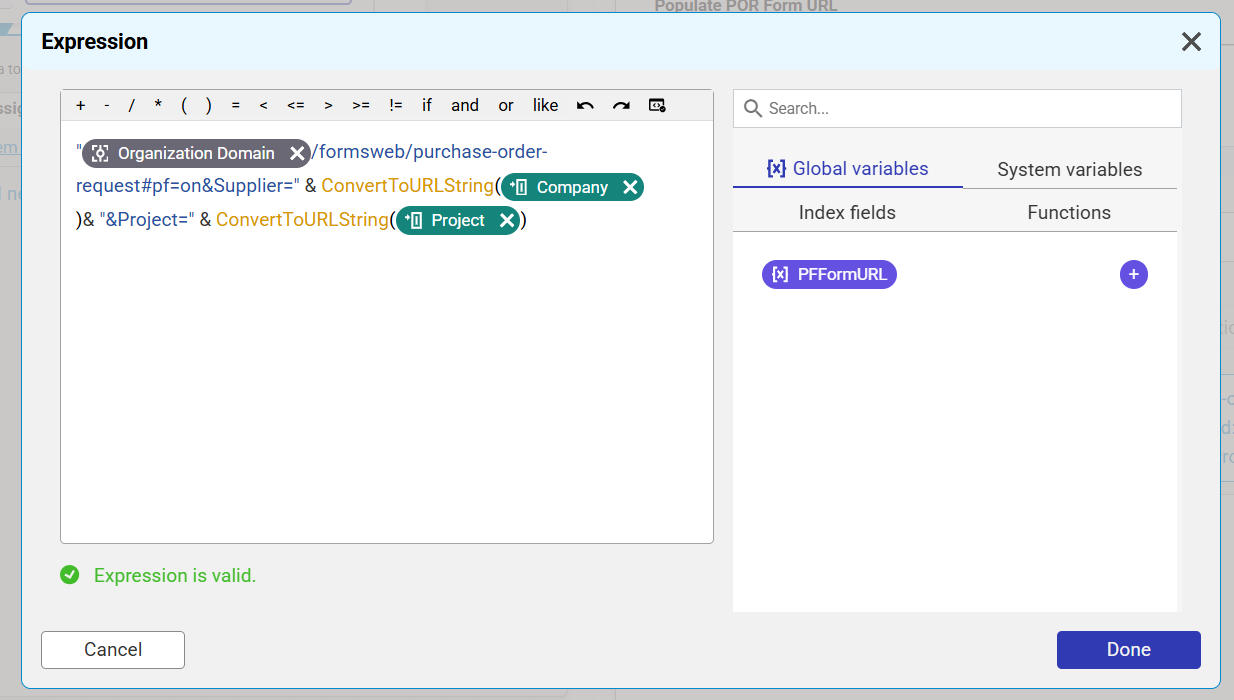
Umgang mit Feldern mit vordefinierten Einträgen
Wenn die Formularfelder, die bereits vorausgefüllt sind, schreibgeschützt sein sollen, verwenden Sie die entsprechende Checkbox in den Feldeinstellungen. Das Kontrollkästchen Schreibgeschützt (Read-only) ist nur sichtbar, wenn das Feld über einen vordefinierten Eintrag verfügt, um sicherzustellen, dass der Wert bedingungslos schreibgeschützt bleibt. Das bedeutet, dass der Wert in der URL nicht sichtbar oder bearbeitbar ist.
.png)
Wenn Ihre vordefinierten Werte in DocuWare Forms jedoch nicht auf schreibgeschützt oder mit der Option Verhalten auf schreibgeschützt gesetzt sind, müssen Sie diese im Workflow-Ausdruck angeben.
Wenn Sie sie nicht in der URL angeben, werden die Felder im Formularlink nicht vorausgefüllt.
Die folgende Abbildung zeigt ein Beispiel - siehe die rot markierten Parameter:
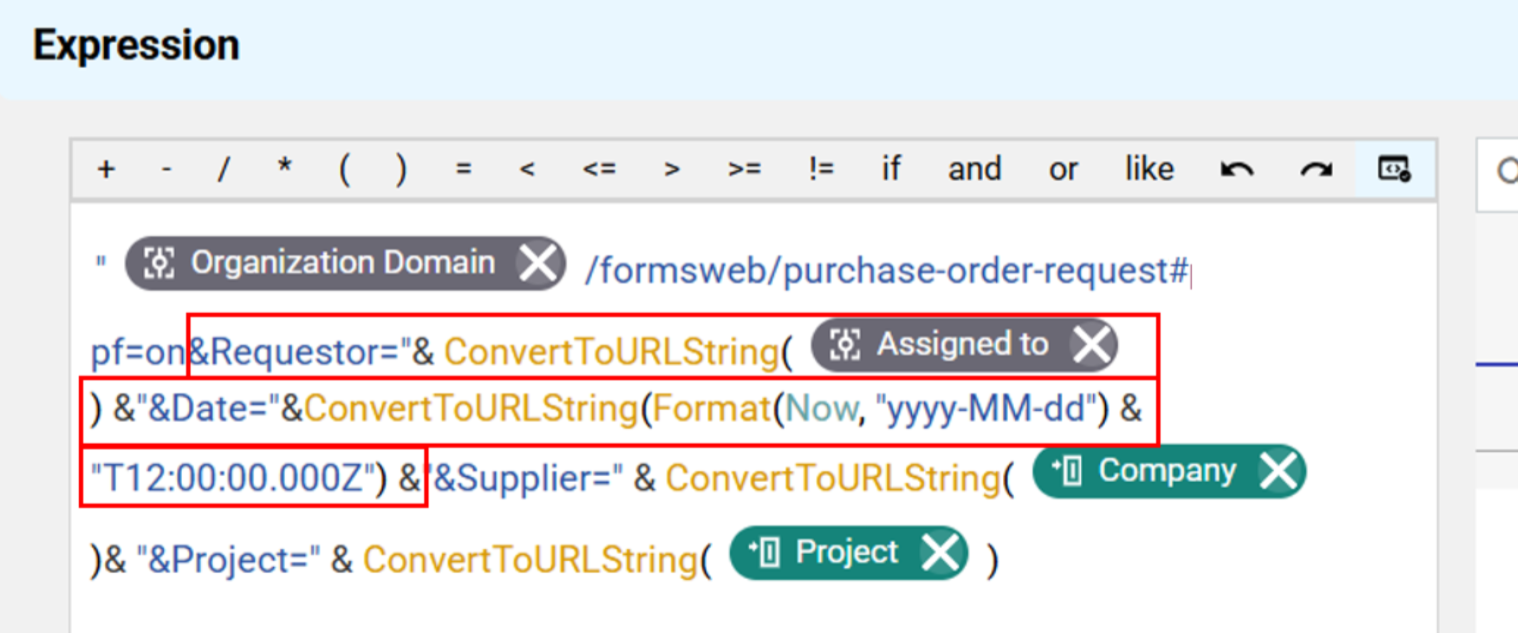
Beachten Sie, dass dieser Ansatz nicht empfohlen wird, da die Werte in der URL nach wie vor bearbeitet werden können. Es ist besser, die Felder über das Kontrollkästchen in den Feldeinstellungen auf Schreibgeschützt zu setzen. Auf diese Weise können Sie diese beiden Parameter für Requestor und Date im Ausdruck vollständig entfernen. Die Werte sind dann nicht einmal in der URL sichtbar.
So sollte also der endgültige Ausdruck im eigentlichen Beispiel aussehen.
.png)
Fügen Sie dem Zeichenbereich eine Aktivität vom Typ Aufgabe hinzu.
Wählen Sie Methode > Dialog.
Gehen Sie zu Entscheidung , und fügen Sie die erste Entscheidung hinzu.
Gehen Sie in der Entscheidung auf die Registerkarte Dialog, um das erste Feld hinzuzufügen.
Wählen Sie als Feldtyp die Option Verknüpfung und als Vordefinierter Typ > Globale Variable.
Geben Sie als vordefinierte Quelle Ihre globale Variable PFFormURL ein.
.png)
Nachdem der Workflow ausgelöst wurde, erhält der Entscheidungsträger nun eine Aufgabe, die den vorausgefüllten Formularlink enthält. Der Entscheider kann die restlichen Felder "Kostenstelle" und "Kontakt" einfügen und anschließend das ausgefüllte Formular absenden.