The DocuWare Client is the central platform for your business documents. Depending on whether you work with the trial version of DocuWare or with an existing system, some settings in DocuWare Client differ, but the functions are the same.
Overview of the DocuWare Client areas:
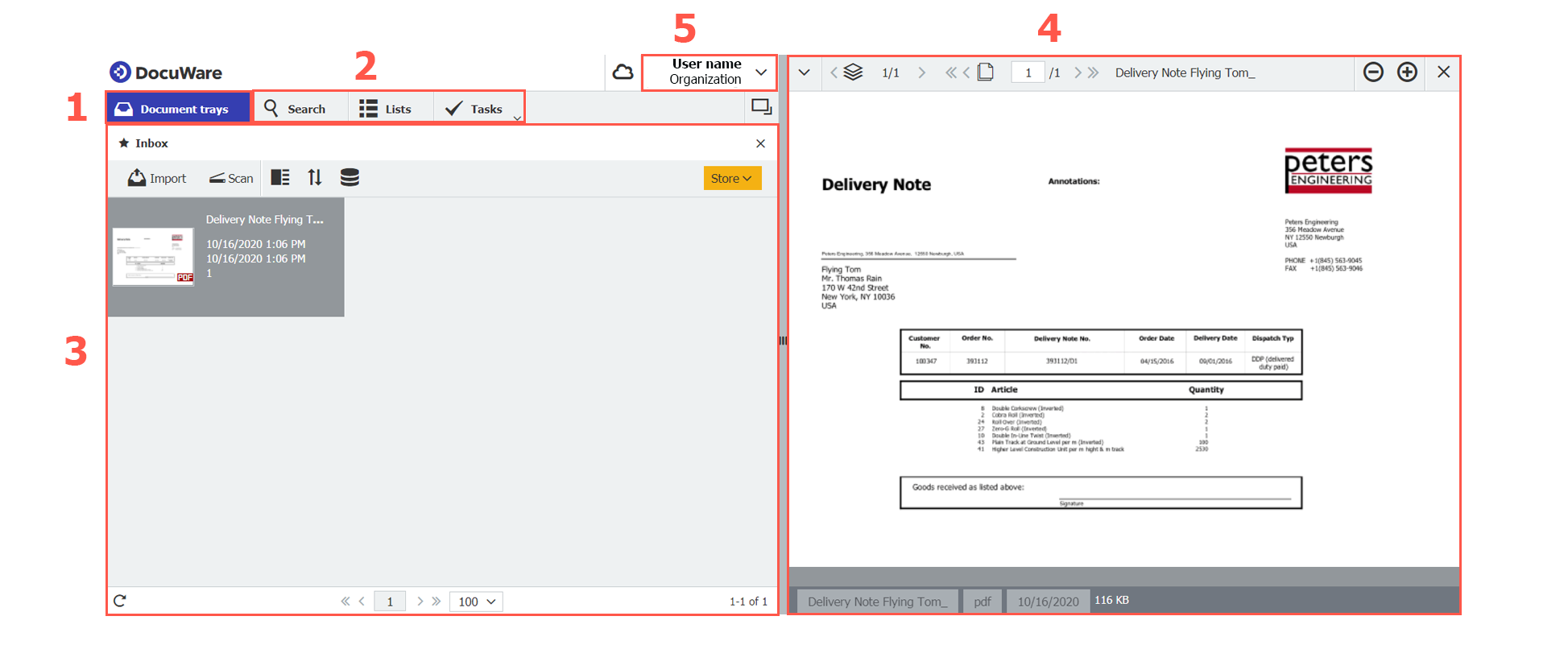
Your Inbox. Capture documents, prepare them in your individual document tray for archiving and store them to the file cabinet.
Access the file cabinet. Find your archived documents quickly, collaborate and list your daily tasks.
Work area. The work area offers different functions depending on whether you have selected a document tray or another element. The first time you start DocuWare, you will see your document tray as shown in the image above. Use the duplicate icon at the end of the bar to open a second work area. This way you open, for example, a list and a document tray at the same time.
View documents. If you double-click on a document in the document tray, it will be opened here in the viewer. Scroll through your document and add annotations, for example. More information about the viewer
Main menu. Clicking the user name at the top of the client opens the main menu with the following entries:
Profile and settings: In addition to entering personal settings such as name, email, or out-of-office message, you can select the language for your DocuWare here. If you are unable to see the document trays, search dialogs, or store dialogs, you can enable or hide them here.
Configurations: DocuWare can be set up flexibly. File cabinets, search dialogs, and document trays are just a few examples of many configuration options. For security reasons, access to certain areas of the DocuWare Configuration is only possible with special permission that your DocuWare administrator can assign.
Touch Mode: If you are using a touch-sensitive display, activate this mode.
Desktop Apps: Install the Desktop Apps locally on your computer to use functions such as importing emails from Outlook or scanning documents. You also need the Desktop Apps to edit documents in the original program, such as MS Word or Excel. More information about the Desktop Apps
Mobile Apps: Connect DocuWare to the mobile DocuWare App on your smartphone.
Help & Info: Start interactive tours from here or ask the DocuWare community to guide you through the DocuWare Client.
