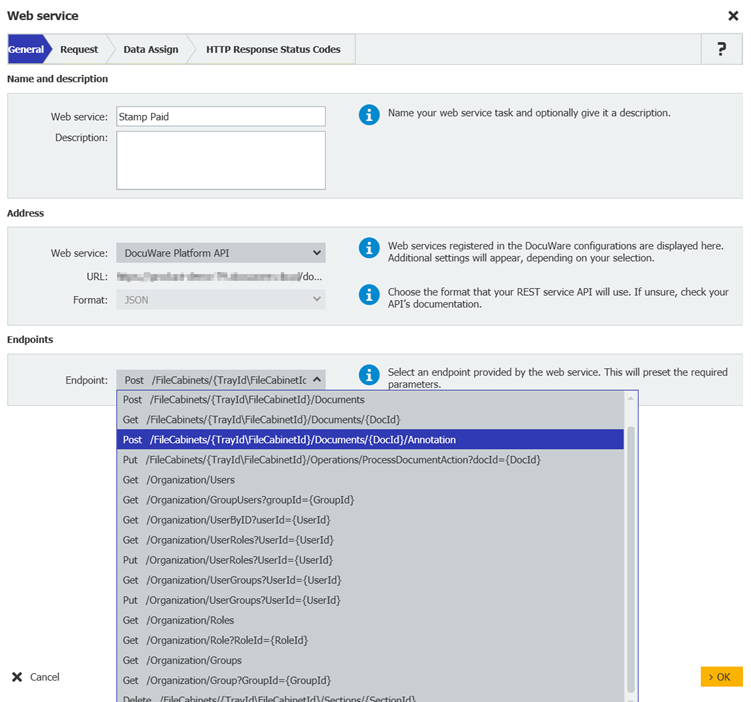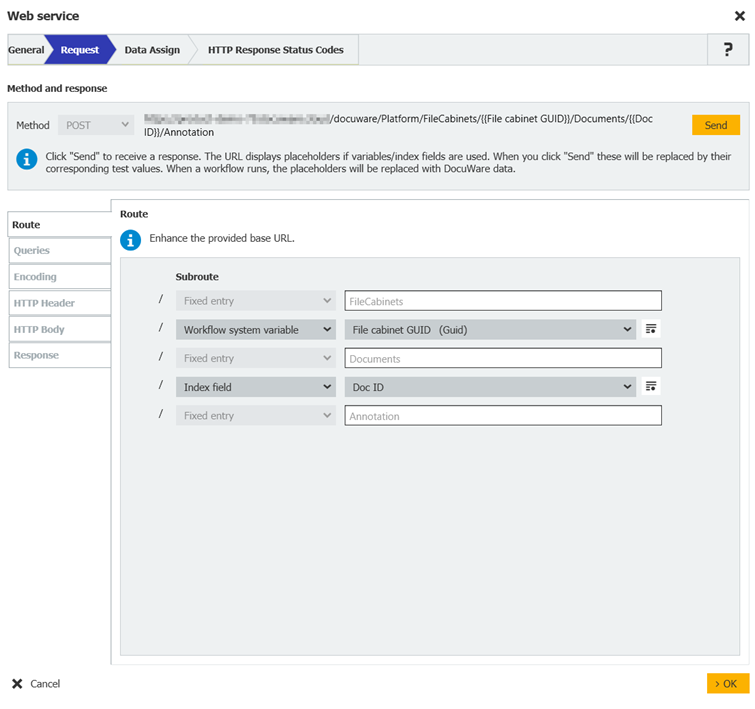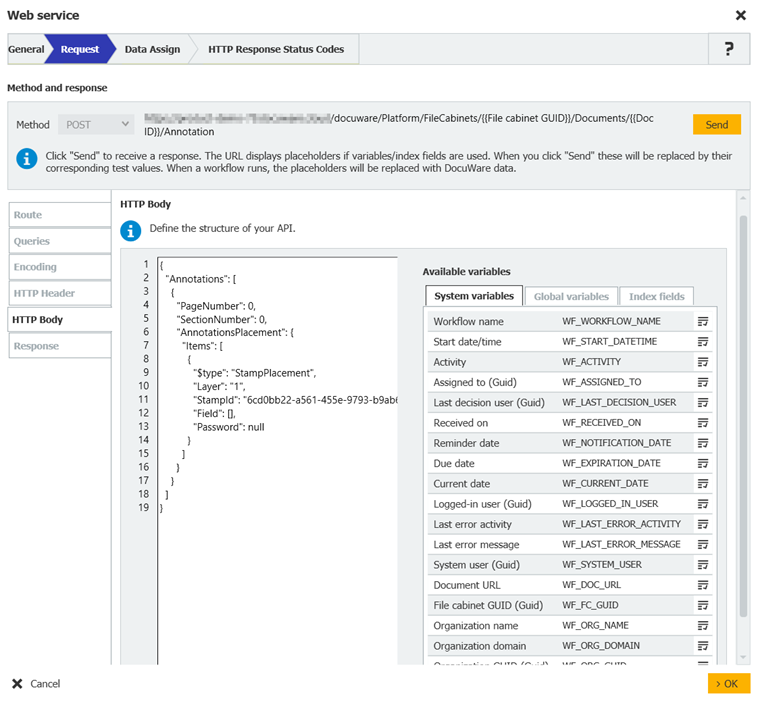このアクティビティでは、ワークフローに REST または SOAP Web サービスを統合できるようになります。Web サービスを使用すると、システム間で自動的にデータを交換したり、ワークフローを介して他のアプリケーションで情報の作成、更新、削除を行えるようになります。
逆に、他のプログラムのデータをお客様のワークフローで使用することも可能です。たとえば、財務会計システムや CRM を DocuWare に接続することができます。
Workflow Manager で Web サービスを使用するには、最初に「Web サービス」にある「DocuWare の構成」に Web サービスを登録します。
Workflow Designer の Web サービスアクティビティでは、Web サービスの呼び出しを作成するために、あるワークフローの種類を用いたアシスト付きのシステムを提供しています。ここでは、REST Web サービスを例に最も重要な手順を説明していきます。
1. 概要
最初に、REST Web サービスを選択してデータ交換の形式を指定します (JSON または XML)。DocuWare 構成の [Web サービス] ですでに設定されているサービスを選択することができます。必要とされる詳細情報については、選択した Web サービスのタイプによって異なります。
Web サービスが OpenAPI 仕様ファイル (*.json、*.txt、*.yml または *.yaml) を提供している場合は、それをインポートするオプションがあります。一度インポートすると、利用可能なすべてのエンドポイントが次のとおりドロップダウンに表示されます。
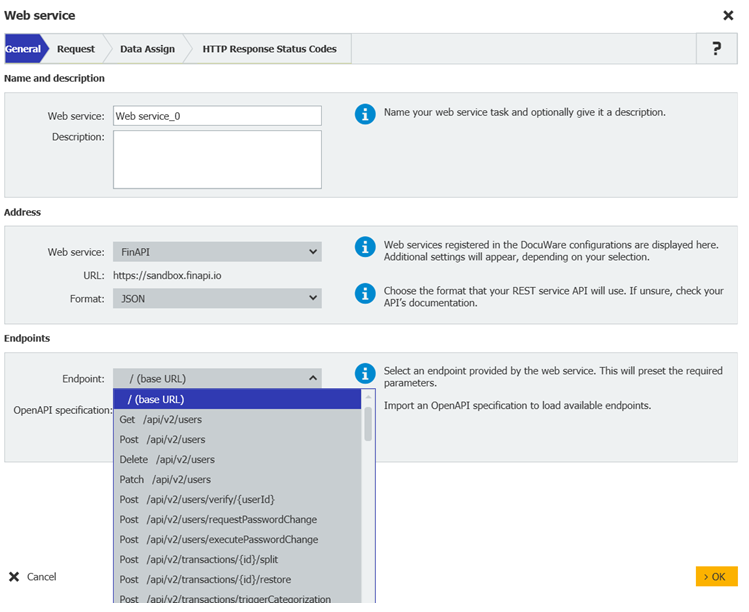
2. リクエスト
メソッドを選択し、HTTP リクエストを構成します。リクエストのプレビュー (URL) が上部に表示されます。URL パスの設計、クエリパラメータの定義、固定値、インデックスが作成されているデータ、またはグローバル変数とシステム変数のいずれかを使用して HTTP body コンテンツの構造を柔軟に設定できます。
最後に、[送信] ボタンを使ってリクエストをテストし、[応答] を調べて操作の成功を確認します。テストを実行するには、各変数にテスト値を与える必要があることに注意してください。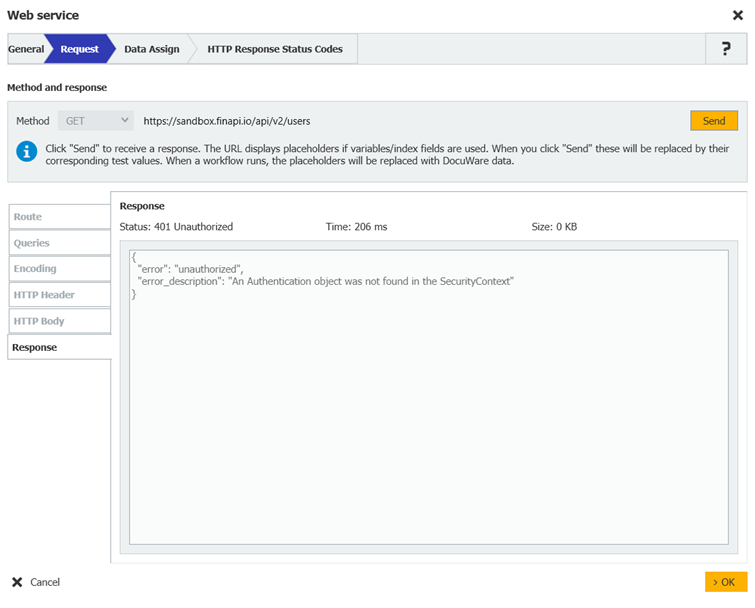
HTTP Body の検証
HTTP body の検証は、[送信] によって実行されるか、構成の保存時に自動的に実行されます。コンテンツの一部が無効であることが判明した場合、特定のエラーが強調表示され、対応するメッセージが表示されます。
検証に問題がある場合でも、構成を保存するオプションがあることに注目してください。
DocuWare 7.12: RESTful Web サービスに HTTP リクエストを送信する際にテストドキュメントを指定するために、そのようなドキュメントを添付できるようになりました。
HTTP requests のエンコーディング
HTTP Request をエンコードする際に、3 つのオプションから選択できます。
1.特殊文字のエンコード (推奨): すべての特殊文字はエンコードされます (この例は英語用です)。例えば、「AT&T」は「AT%26T」に、「Rapid Transport」は「Rapid%20Transport」になります。
2.URL の予約文字を除く特殊文字のエンコード、つまり、?#[]@!$&/*+,;='() をエンコードします。URL の予約文字を除き、すべての特殊文字はエンコードされます。例えば、「AT&T」は維持されますが、「Rapid Transport」は「Rapid%20Transport」になります。
3.特殊文字をエンコードしない: 特殊文字およびスペースはエンコードされません。
このエンコーディングは、[ルート] タブと [クエリ] タブで転送が指定されているすべての値に適用されますが、[HTTP Header] タブと [HTTP Body] タブの値には適用されません。
エンドポイントの構成
OpenAPI 仕様ファイルまたはデフォルトの REST Web サービス「DocuWare Platform API」を使用する場合は、前のステップで選択したエンドポイントを構成します。構成を簡素化するために、すべての必要なパラメータは、選択したエンドポイントに基づいて自動的に事前設定されます。
DocuWare プラットフォーム API の場合、具体的には、[ルート] セクションと [クエリ] セクション内で、アクセスするファイルキャビネットやドキュメントなどの欠損値を定義します。
[HTTP Body] セクションで、選択した操作を実行に必要な情報とプロパティ (配置するスタンプの GUID など) を指定します。
3. データの割り当て
このステップでは、応答からの値をグローバル変数またはインデックスデータのいずれかに割り当てます。ツリー表示のインターフェース (以下参照) を使用して、JSON または XML から必要な値を直接選択します。
これによって、応答から特定の情報を抽出して保存し、ワークフロー内でさらに利用できるようになります。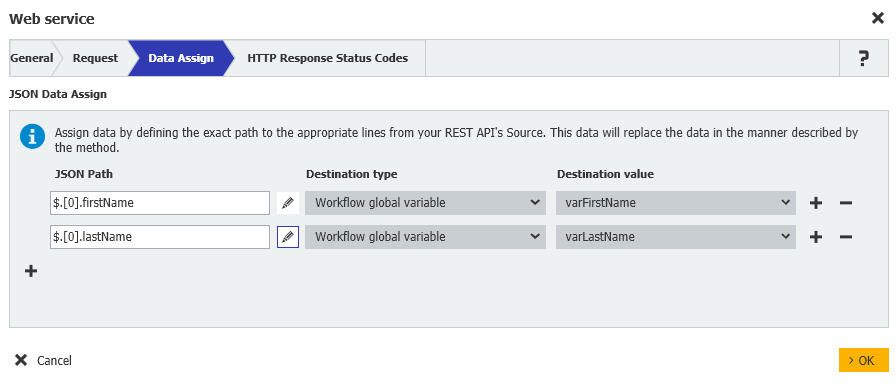
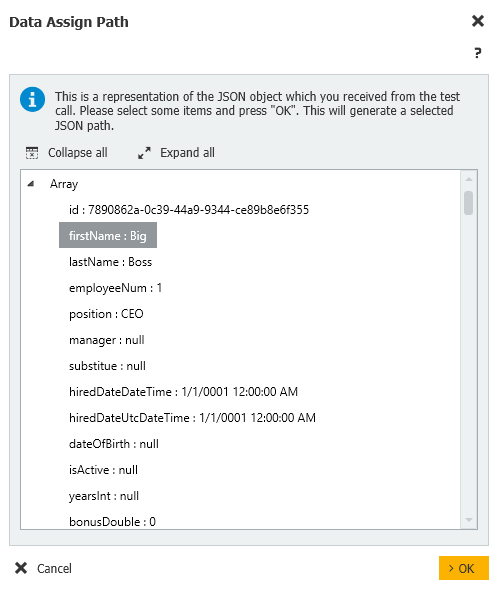
返されたすべてのエントリを処理したい場合は、配列インデクサー内のインデックスをアスタリスク (*) に手動で置き換えます。これにより、配列内のすべてのエントリーを包括的に処理することができます。
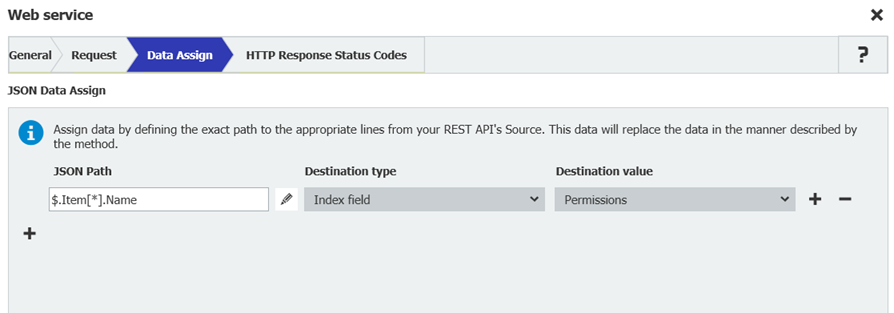
デフォルトの Web サービス DocuWare Platform API
統合されたデフォルトの Web サービスである DocuWare Platform API を介して、ファイルキャビネットとファイルキャビネット内の文書にアクセスします。
以下の表は、デフォルトの REST Web サービス「DocuWare Platform API」で使用可能なエンドポイントを示しています。
一部のエンドポイントでは、複数の操作を実行できるものがあります。例えば、エンドポイント 「documentAnnotations」は、自由または固定位置にスタンプを配置したり、テキスト注釈を追加したりします。
[デフォルト] 列は、どの HTTP Body が自動的に事前入力されるかを示します。別の操作を実行する場合は、HTTP Body 列から JSON コードをコピーし、Web サービスアクティビティに貼り付けます。
ユーザーの ID/GUID を渡すには、ユーザー名を「User」タイプのグローバル変数に書き込み、その変数を HTTP Request で渡します。システムは自動的に適切な GUID を提供します。
List of endpoints
Get total amount of documents in a file cabinet or document tray
Description: DialogId (optional): The identifier of the used search dialog. FieldName (optional): The name of the field whose values are grouped and counted.
Default: yes
Operation: countResult
Command: POST
Route/Path:
/DocuWare/Platform/FileCabinets/ {TrayId/FileCabinetId}/Query/CountExpression?dialogId={DialogId}&fieldName= {FieldName}
Search by dialog
Description: DialogId (optional): The identifier of the used search dialog. FieldName (optional): The name of the field whose values are grouped and counted.
Default: yes
Operation: dialogExpression
Command: POST
Route/Path:
/DocuWare/Platform/FileCabinets/ {TrayId/FileCabinetId}/Query/CountExpression?dialogId={DialogId}&fieldName= {FieldName}HTTP body (sample):
{ "Condition":[ {"DBName":"COMPANY", "Value":["Peter's Engineering"]},{"DBName":"CONTACT", "Value":["EMPTY()"]},{"DBName":"DocuWareFulltext", "Value":["Solar Panels"]}], "Operation":"And"}
Create a new database entry in a document tray or a file cabinet
Default: yes
Operation: documents
Command: POST
Route/Path: /FileCabinets/{TrayId/FileCabinetId}/Documents
HTTP body (sample):
{ "Fields": [ { "FieldName": "COMPANY", "Item": "Peter's Engineering" }, { "FieldName": "CONTACT", "Item": "Peter Sanders" }, { "FieldName": "DOCUMENT_DATE", "Item": "2020-01-01" }, { "FieldName": "COST_CENTER", "Item": { "$type": "DocumentIndexFieldKeywords", "Keyword": [ "A", "B", "C" ] } } ] }
Get information of a document
Default: yes
Operation: document
Command: GET
Route/Path: /FileCabinets/{TrayId/FileCabinetId}/Documents/{DocId}
Delete a document
Default: yes
Operation: documentDelete
Command: DELETE
Route/Path: /FileCabinets/{TrayId/FileCabinetId}/Documents/{DocId}
Delete a section of a document
Description: The only section of a document is deleted it will automatically be converted to a database entry.
Default: yes
Operation: sectionDelete
Command: DELETE
Route/Path: /FileCabinets/{TrayId/FileCabinetId}/Sections/{SectionId}
Add a stamp or annotation
Description: Add stamp on best position.
Default: yes
Operation: Add stamp on best position.
Command: POST
Route/Path: /FileCabinets/{TrayId/FileCabinetId}/Documents/{DocId}/Annotation
HTTP-body (sample):
{ "Annotations": [ { "PageNumber": 0, "SectionNumber": 0, "AnnotationsPlacement": { "Items": [ { "$type": "StampPlacement", "StampId": "73d54f34-1b80-4b43-81ec-f0d31176d990", "Layer": 1, "Field": [ { "Name": "<#1>", "TypedValue": { "Item": "*Test007*" }, "Value": "Jenkins" }, { "Name": "<#2>", "TypedValue": { "Item": "*Test007*" }, "Value": "Approved" } ], "Password": null } ] } } ] }
Add a stamp on fixed position
Operation: documentAnnotations
Command: POST
Route/Path: FileCabinets/{TrayId/FileCabinetId}/Documents/{DocId}/Annotation
HTTP body (sample):
{ "Annotations": [ { "PageNumber": 0, "SectionNumber": 0, "AnnotationsPlacement": { "Items": [ { "$type": "StampPlacement", "Location": { "X": "100", "Y": "100" }, "StampId": "6ab67774-074d-4d93-99c5-5bc46262b84c", "Layer": 1, "Field": [ { "Name": "<#1>", "TypedValue": { "Item": "September" }, "Value": "Sep." } ], "Password": null } ] } } ] }
Add text annotation
Operation: documentAnnotations
Command: POST
Route/Path:
FileCabinets/{TrayId/FileCabinetId}/Documents/{DocId}/AnnotationHTTP body (sample):
{ "Annotations": [ { "PageNumber": 0, "SectionNumber": 0, "AnnotationsPlacement": { "Items": [ { "$type": "Annotation", "Layer": [ { "Id": "1", "Items": [ { "$type": "TextEntry", "Font": { "FontName": "Lucida Console", "Bold": true, "Italic": true, "Underlined": false, "StrikeThrough": false, "FontSize": 200, "Spacing": 0 }, "Value": "Test annotation", "Location": { "Left": 100, "Top": 100, "Width": 1500, "Height": 500 }, "Color": "Black", "Rotation": 0, "Transparent": false, "StrokeWidth": 50 } ] } ] } ] } } ] }
Transfer a document
Description: Transfer document from a source file cabinet or document tray to the specified file cabinet or document tray
Content type has to be set to application/vnd.docuware.platform.documentstransferinfo+json
Default: yes
Operation: transfer
Command: POST
Route/Path:
/FileCabinets/ {TrayId/FileCabinetId} /Task/TransferHTTP body (sample):
{ "SourceFileCabinetId": "ae156510-ffa8-48b1-a3ec-baec3180669c", "Documents": [ { "Id": 123456, "Fields": null } ], "KeepSource": true, "FillIntellix": false,"UseDefaultDialog": true}
Replace a file of a document
Description: Replace the file of a document with the document within the workflow.
Default: yes
Operation: sectionData
Command: POST
Route/Path: /FileCabinets/{TrayId/FileCabinetId}/Sections?DocId={DocId}
Append a new file
Description: Append a the current document to another document in a file cabinet or document tray
Document can be appened in original format or as PDF without annotations or stamps.
If the target is a DB entry it will automatically be converted to a document.
Default: yes
Operation: sections
Command: POST
Route/Path:
/FileCabinets/{TrayId/FileCabinetId}/Operations/ProcessDocumentAction?docId={DocId}
Merge layers
Description: Merge the annotation layers with the document. This will create new PDF and replace the old one.
Default: yes
Operation: processDocumentAction
Command: PUT
Route/Path:
/FileCabinets/{TrayId/FileCabinetId}/Operations/ProcessDocumentAction?docId={DocId}HTTP body (sample):
{ "DocumentAction": "MergeAnnotations","DocumentActionParameters":{"$type":"MergeAnnotationsParameters","SectionNumber":0}}
Append a document
Description: DialogId (optional): The identifier of the used search dialog. FieldName (optional): The name of the field whose values are grouped and counted.
Operation: processDocumentAction
Command: PUT
Route/Path:
/FileCabinets/{TrayId/FileCabinetId}/Operations/ProcessDocumentAction?docId={DocId}HTTP body (sample):
{ "DocumentAction": "Append", "DocumentActionParameters": { "$type": "AppendActionParameters", "RemoveSourceDocuments": false, "DocumentsInFront": [ ], "DocumentsAtBack": [ { "SourceCabinetId": "ae156510-ffa8-48b1-a3ec-baec3180669c", "Documents": [ 123456 ] } ] } }
Create user
Description: Content type has to be set to application/vnd.docuware.platform.createorganizationuser+json
Default: yes
Operation: createUser
Command: POST
Route/Path: /Organization/UserInfo
HTTP body (sample):
{ "EMail": "firstname.lastname@domain.com", "Name": "MyUserName", "DBName": "MYUSERNA", "Password": "eLK%4s*Z", "NetworkID": "Domain\\MyUserName" }
Modify user properties
Default: yes
Operation: modifyUser
Command: PATCH
Route/Path: /Organization/UserInfo
Get all users of the organization
Default: yes
Operation: users
Command: GET
Route/Path: /Organization/Users?Active={true|false}&Name={UserName}
Get all users of a group
Description: GroupID (required): The identifier of the group.
Default: yes
Operation: sersByGroup
Command: GET
Route/Path: /Organization/GroupUsers?groupId={GroupId}
Get all users of a role
Description: RoleID (required): The identifier of the group. IncludeGroupUsers (optional): Boolean - default: 'false'
IncludeGroupUsers (optional): Boolean - default: 'false'
Default: yes
Operation: usersByRole
Command: GET
Route/Path:
/Organization/UserRoles?UserId={UserId}&Active={true|false}&Name={RoleName}&Type={Standard|Default|Administrator}
Get information of a user
Description: Gt the properties of a specific user such as active state or out of office state.
UserID (required):
The identifier of the user.
Default: yes
Operation: userById
Command: GET
Route/Path: /Organization/UserByID?userId={UserId}
Get all roles of a user
Description:
UserID (required): The identifier of the user.Active (optional): Boolean - default: empty
Name (optional): The name of the role
Type (optional): {Standard|Default|Administrator}
Default: yes
Operation: userRoles
Command: GET
Route/Path: /Organization/UserGroups?UserId={UserId}&Active={true|false}&Name= {GroupName}
Add a user to role
Description: UserID (required): The identifier of the user.
Default: yes
Operation: userRoles
Command: PUT
Route/Path: Organization/UserRoles?UserId={UserId}
HTTP body (sample):
{ "Ids": [ "2d89fc45-a3c4-49c6-971b-ebc696a67d78" ], "OperationType": "Add" }
Remove user from role
Description: UserID (required): The identifier of the user.
Operation: userRoles
Command: PUT
Route/Path: Organization/UserRoles?UserId={UserId}
HTTP body (sample):
{ "Ids": [ "2d89fc45-a3c4-49c6-971b-ebc696a67d78" ], "OperationType": "Remove" }
Get all groups of a user
Description:
UserID (required): The identifier of the user.Active (optional): Boolean - default: empty
Name (optional): The name of the group
Default: yes
Operation: userGroups
Command: GET
Route/Path: /Organization/UserGroups?UserId={UserId}
Add a user to a group
Description: UserID (required): The identifier of the user.
Default: yes
Operation: userGroups
Command: PUT
Route/Path: /Organization/UserGroups?UserId={UserId}
HTTP body (sample):
{ "Ids": [ "2d89fc45-a3c4-49c6-971b-ebc696a67d78" ], "OperationType": "Add" }
Remove user from a group
Description: UserID (required): The identifier of the user.
Default: yes
Operation: userGroups
Command: PUT
Route/Path: /Organization/UserGroups?UserId={UserId}
HTTP body (sample):
{ "Ids": [ "2d89fc45-a3c4-49c6-971b-ebc696a67d78" ], "OperationType": "Remove" }
Get all roles from the organization
Description:
Active (optional): Boolean - default: emptyName (optional): The name of the role
Type (optional): {Standard|Default|Administrator}
Operation: roles
Command: GET
Route/Path: /Organization/Roles? Active={true|false}&Name={RoleName}&Type={Standard|Default|Administrator}
Get information of a role
Description:
Get the information of a role such as active stateRoleID (required): The identifier of the role.
Default: yes
Operation: role
Command: GET
Route/Path: /Organization/Role?roleId={RoleId}
Get all groups from the organization
Description:
Active (optional): Boolean - default: emptyName (optional): the name of the group
Default: yes
Operation: groups
Command: GET
Route/Path: /Organization/Groups?&Active={true|false}&Name={GroupName}
Get information of a group
Description:
Get the information of a group such as active state.GroupID (required): The identifier of the group.
Default: yes
Operation: group
Command: GET
Route/Path: /Organization/Group?groupId={GroupId}
Sample use case for setting a stamp with endpoint "documentAnnotations"
Default | 操作 | 記述 | コマンド | Route/小道 | HTTP body (例) |
|---|---|---|---|---|---|
yes | countResult | ファイルキャビネットまたは文書トレイにあるドキュメントの総数を取得します。 DialogId (オプション): 使用した検索ダイアログの識別子。 FieldName (オプション): 値がグループ化されてカウントされるフィールドの名前。 | GET | /DocuWare/Platform/FileCabinets/ {TrayId/FileCabinetId}/Query/CountExpression?dialogId={DialogId}&fieldName= {FieldName} | |
yes | dialogExpression | ダイアログによる検索 ダイアログボックス ID: 使用する検索ダイアログの識別子。 | POST | /FileCabinets/ {TrayId/FileCabinetId} /Query/DialogExpression?dialogID= {DialogId} | { "Condition":[ {"DBName":"COMPANY", "Value":["Peter's Engineering"]},{"DBName":"CONTACT", "Value":["EMPTY()"]},{"DBName":"DocuWareFulltext", "Value":["Solar Panels"]}], "Operation":"And"} |
yes | documents | 文書トレイまたはファイルキャビネットに新しいデータベースエントリを作成します。 | POST | /FileCabinets/{TrayId/FileCabinetId}/Documents | { "Fields": [ { "FieldName": "COMPANY", "Item": "Peter's Engineering" }, { "FieldName": "CONTACT", "Item": "Peter Sanders" }, { "FieldName": "DOCUMENT_DATE", "Item": "2020-01-01" }, { "FieldName": "COST_CENTER", "Item": { "$type": "DocumentIndexFieldKeywords", "Keyword": [ "A", "B", "C" ] } } ] } |
yes | document | ドキュメントの情報を取得する | GET | /FileCabinets/{TrayId/FileCabinetId}/Documents/{DocId} | |
yes | documentDelete | ドキュメントの削除 | DELETE | /FileCabinets/{TrayId/FileCabinetId}/Documents/{DocId} | |
yes | section | ドキュメントのセクションを削除します。 ドキュメントのセクションが 1 箇所のみ削除された場合、そのセクションは自動的に DB エントリへと変換されます。(データベースエントリ) | DELETE | /FileCabinets/{TrayId/FileCabinetId}/Sections/{SectionId} | |
yes | documentAnnotations | スタンプや注釈を追加します。 ベストポジションにスタンプを追加します。 | POST | /FileCabinets/{TrayId/FileCabinetId}/Documents/{DocId}/Annotation | { "Annotations": [ { "PageNumber": 0, "SectionNumber": 0, "AnnotationsPlacement": { "Items": [ { "$type": "StampPlacement", "StampId": "73d54f34-1b80-4b43-81ec-f0d31176d990", "Layer": 1, "Field": [ { "Name": "<#1>", "TypedValue": { "Item": "*Test007*" }, "Value": "Jenkins" }, { "Name": "<#2>", "TypedValue": { "Item": "*Test007*" }, "Value": "Approved" } ], "Password": null } ] } } ] } |
documentAnnotations | 固定のポジションにスタンプを追加します。 | POST | /FileCabinets/{TrayId/FileCabinetId}/Documents/{DocId}/Annotation | { "Annotations": [ { "PageNumber": 0, "SectionNumber": 0, "AnnotationsPlacement": { "Items": [ { "$type": "StampPlacement", "Location": { "X": "100", "Y": "100" }, "StampId": "6ab67774-074d-4d93-99c5-5bc46262b84c", "Layer": 1, "Field": [ { "Name": "<#1>", "TypedValue": { "Item": "September" }, "Value": "Sep." } ], "Password": null } ] } } ] } | |
documentAnnotations | 注釈テキストを追加します。 | POST | /FileCabinets/{TrayId/FileCabinetId}}/Documents/{DocId}/Annotation | { "Annotations": [ { "PageNumber": 0, "SectionNumber": 0, "AnnotationsPlacement": { "Items": [ { "$type": "Annotation", "Layer": [ { "Id": "1", "Items": [ { "$type": "TextEntry", "Font": { "FontName": "Lucida Console", "Bold": true, "Italic": true, "Underlined": false, "StrikeThrough": false, "FontSize": 200, "Spacing": 0 }, "Value": "Test annotation", "Location": { "Left": 100, "Top": 100, "Width": 1500, "Height": 500 }, "Color": "Black", "Rotation": 0, "Transparent": false, "StrokeWidth": 50 } ] } ] } ] } } ] } | |
yes | transfer | ドキュメントの転送 ソースファイルキャビネットまたは文書トレイから指定されたファイルキャビネットまたは文書トレイにドキュメントを転送します コンテンツタイプは application/vnd.docuware.platform.documentstransferinfo+json に設定する必要があります。 ドキュメントの削除 application/vnd.docuware.platform.documentstransferinfo+json | POST | /FileCabinets/ {TrayId/FileCabinetId} /Task/Transfer | { "SourceFileCabinetId": "ae156510-ffa8-48b1-a3ec-baec3180669c", "Documents": [ { "Id": 123456, "Fields": null } ], "KeepSource": true, "FillIntellix": false,"UseDefaultDialog": true} |
yes | sectionData | ドキュメントファイルの置換 文書ファイルをワークフロー内の文書に置き換える | POST | /FileCabinets/{TrayId/FileCabinetId}/Sections?DocId={DocId} | |
yes | sections | 新しいファイルを追加する ファイルキャビネットや文書トレイにある別の文書に、現在の文書を追加します。 ドキュメントはオリジナルフォーマット、または注釈やスタンプのないPDFとして追加できます。 ターゲットがDBエントリーの場合、自動的にドキュメントに変換されます。 | POST | /FileCabinets/{TrayId/FileCabinetId}/Operations/ProcessDocumentAction?docId={DocId} | |
yes | processDocumentAction | レイヤーを結合します。 注釈レイヤーをドキュメントに結合します。これにより新しい PDF が作成され、古い PDF と置き換えられます。 | PUT | /FileCabinets/{TrayId/FileCabinetId}/Operations/ProcessDocumentAction?docId={DocId} | {"DocumentAction":"MergeAnnotations","DocumentActionParameters":{"$type":"MergeAnnotationsParameters","SectionNumber":0}} |
processDocumentAction | ドキュメントを追加します。 ファイルキャビネットや文書トレイにある別のドキュメントにドキュメントの内容を追加します。 対象がデータベースエントリの場合、自動的にドキュメントへと変換されます。 | PUT | /FileCabinets/{TrayId/FileCabinetId}/ Operations/ProcessDocumentAction?docId={DocId} | { "DocumentAction": "Append", "DocumentActionParameters": { "$type": "AppendActionParameters", "RemoveSourceDocuments": false, "DocumentsInFront": [ ], "DocumentsAtBack": [ { "SourceCabinetId": "ae156510-ffa8-48b1-a3ec-baec3180669c", "Documents": [ 123456 ] } ] } } | |
yes | createUser | ユーザーの新規作成 コンテンツタイプを次のように設定する必要があります application/vnd.docuware.platform.createorganizationuser+json | POST | /Organization/UserInfo | { "EMail": "firstname.lastname@domain.com", "Name": "MyUserName", "DBName": "MYUSERNA", "Password": "eLK%4s*Z", "NetworkID": "Domain\\MyUserName" } |
yes | modifyUser | ユーザー・プロパティの変更 | PATCH | /Organization/UserInfo | |
yes | users | 組織のすべてのユーザーを取得します。 | GET | /Organization/Users | |
yes | usersByGroup | グループのすべてのユーザーを取得します。 (必須): グループの識別子。 | GET | /Organization/GroupUsers?groupId={GroupId} | |
yes | usersByRole | ロールの全ユーザを取得する RoleID (必須): グループの識別子。 IncludeGroupUsers (オプション): ブール値 - デフォルト: 'false' IncludeGroupUsers (オプション): ブール値 - デフォルト: 'false' | GET |
| |
yes | userById | ユーザーの情報を取得します。 アクティブ状態や離席状態など、特定のユーザーのプロパティを取得します。 UserID (必須): ユーザーの識別子。 | GET | /Organization/UserByID?userId={UserId} | |
yes | userRoles | ユーザーの役割をすべて取得します UserID (必須): ユーザーの識別子。 | GET | /Organization/UserRoles?UserId={UserId} | |
yes | userRoles | ユーザーを役割に追加します。 UserID (必須): ユーザーの識別子。 | PUT | /Organization/UserRoles?UserId={UserId} | { "Ids": [ "2d89fc45-a3c4-49c6-971b-ebc696a67d78" ], "OperationType": "Add" } |
userRoles | ユーザーを役割から削除します。 UserID (必須): ユーザーの識別子。 | PUT | /Organization/UserRoles?UserId={UserId} | { "Ids": [ "2d89fc45-a3c4-49c6-971b-ebc696a67d78" ], "OperationType": "Remove" } | |
yes | userGroups | ユーザーのグループをすべて取得します。 UserID (必須): ユーザーの識別子。 | GET | /Organization/UserGroups?UserId={UserId} | |
yes | userGroups | ユーザーをグループに追加します。 UserID (必須): ユーザーの識別子。 | PUT | /Organization/UserGroups?UserId={UserId} | { "Ids": [ "2d89fc45-a3c4-49c6-971b-ebc696a67d78" ], "OperationType": "Add" } |
userGroups | ユーザーをグループから削除します。 UserID (必須): ユーザーの識別子。 | PUT | /Organization/UserGroups?UserId={UserId} | { "Ids": [ "2d89fc45-a3c4-49c6-971b-ebc696a67d78" ], "OperationType": "Remove" } | |
yes | roles | 組織からすべての役割を取得します。 | GET | /Organization/Roles | |
yes | role | 役割の情報を取得する アクティブ状態などの役割の情報を取得します。 RoleID (必須): 役割の識別子。. | GET | /Organization/Role?roleId={RoleId} | |
yes | groups | 組織からすべてのグループを取得します。 | GET | /Organization/Groups | |
yes | group | グループの情報を取得します。 アクティブ状態などのグループの情報を取得します。 GroupID (必須): グループの識別子。 | GET | /Organization/Group?groupId={GroupId} |
サンプルユースケース:
「documentAnnotations」エンドポイントのサンプルユースケースは次のとおりです。
会計ソフトウェアで請求書が処理された後、DocuWare 内で請求書に「支払い済み」のスタンプを自動的に押すように設定することを希望しています。
そのためには、請求書のインデックスエントリを「支払い済み」に変更する Autoindex ジョブを作成します。請求書のインデックスエントリを変更するとワークフローがトリガーされ、その Web サービスアクティビティによって請求書ドキュメントに「支払い済み」スタンプが自動的に押されます。
自動アクティビティを実行するには、ワークフローに指定されたユーザーに「支払い済み」スタンプを構成して割り当てる必要があることに注意してください。
「documentAnnotations」エンドポイントの構成は次のようになります。