DocuWare Intelligent Document Processing (IDP) provides functions with artificial intelligence techniques for processing and managing documents:
Classification
For example documents can be classified by document typeExtraction
Data is automatically extracted from almost all document types. This includes invoices, contracts, HR documents and emails. For invoices, also line items can be recognized and extracted.Extraction with handwriting
IDP recognizes handwritten text in images or documents and extracts it into editable text.
This article describes how to connect DocuWare with Intelligent Document Processing via a DocuWare workflow.
1. Create a web service connection
Go to DocuWare Configuration > Web Services and click the Create Web Service Connection button.
Add a name e.g. “IDP” and the URL of the IDP service https://api.natif.ai. Natif.ai is a DocuWare-owned service.
.png)
2. Add a web service activity
Go the DocuWare Workflow Manager and add an activity of type Web service to the workflow with which you want to use IDP.
Read more about a web service activity in DocuWare Workflow Designer
3. Import specification file with the endpoints
Select the web service you have created in step 1, here “IDP”
Download the OpenAPI specification file (.json) of the IDP service you want to use, for example extraction here
https://platform.natif.ai/api-hub/workflow/invoice_extraction/documentation.The specification file provides the endpoints so that you can use the feature “extraction”.
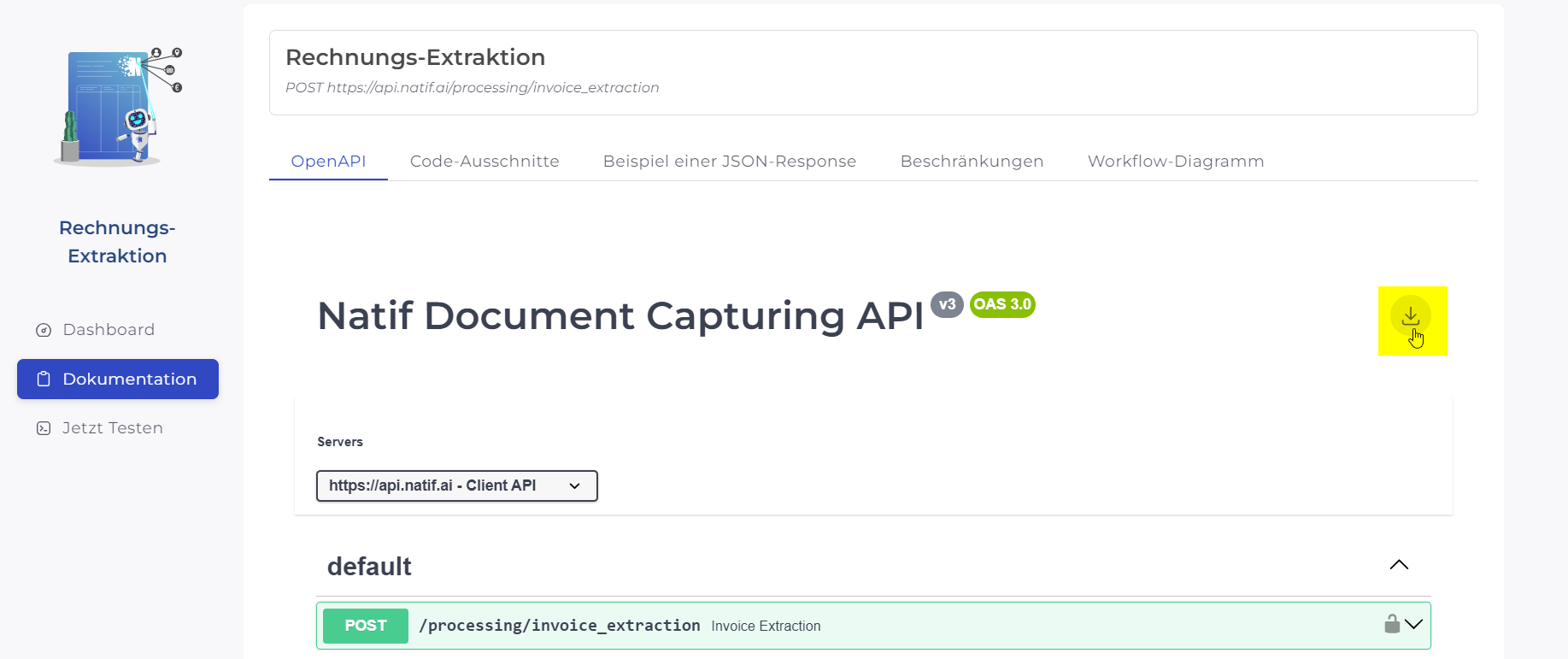
Import the OpenAPI specification file (.json) into the web service. Once imported, all available endpoints are listed in the dropdown.
Select the extraction endpoint, e.g. POST /processing/invoice_extraction
.png)
Add the desired query parameters, e.g. add:
include: extractions
wait_for: 60
4. Enter the API key
Switch to IDP to generate an API Key. Enter the URL https://platform.natif.ai/api-keys and create a new API Key.
Add a name and an expiration date and copy the secret.
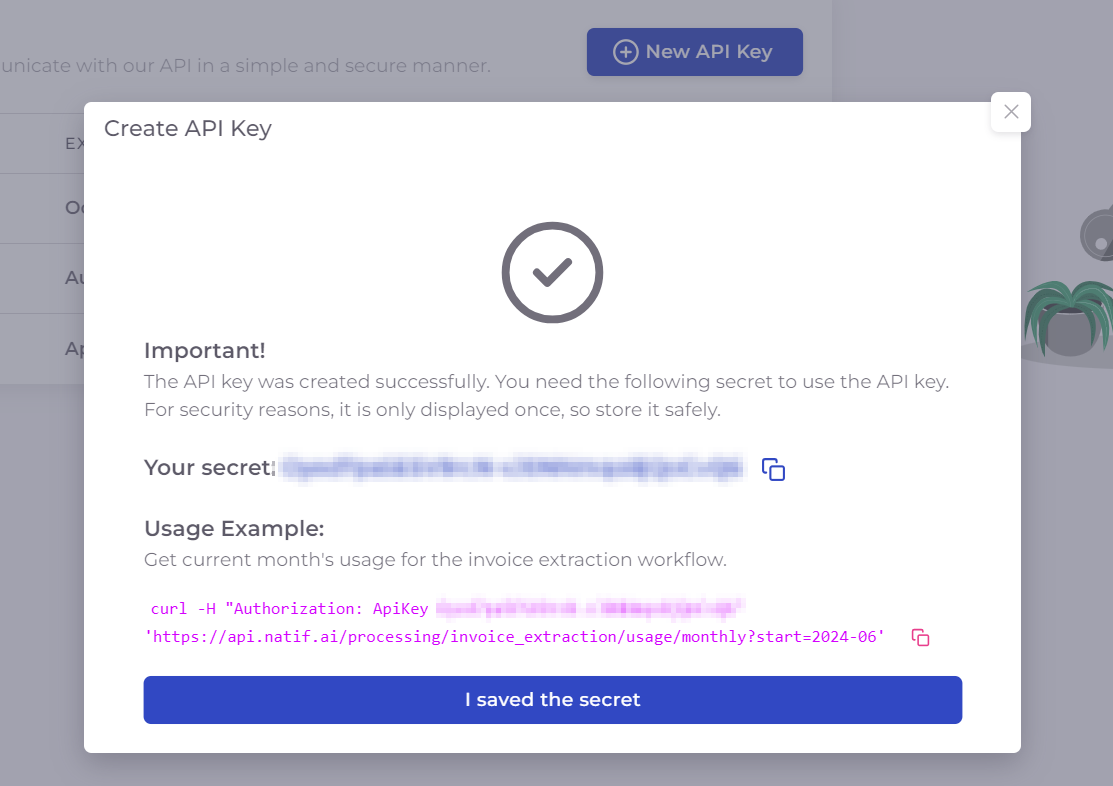
3. Go back to Docuware Workflow Manager and enter the key in the request header of the web service activity:
Authorization: ApiKey <secret>
andReplace <secret> with the secret from IDP
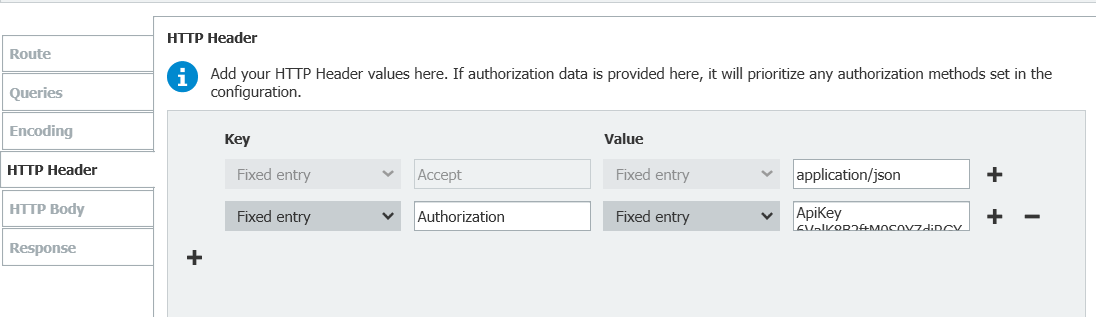
5. Configure HTTP Body
In the HTTP Body tab of the web service activity, enable the checkbox Attach document.
Choose in original format or as PDF without annotations:
The in original format option attaches each file from the document individually.
The as PDF without annotations option generates and attaches a single PDF file containing all the files from the document
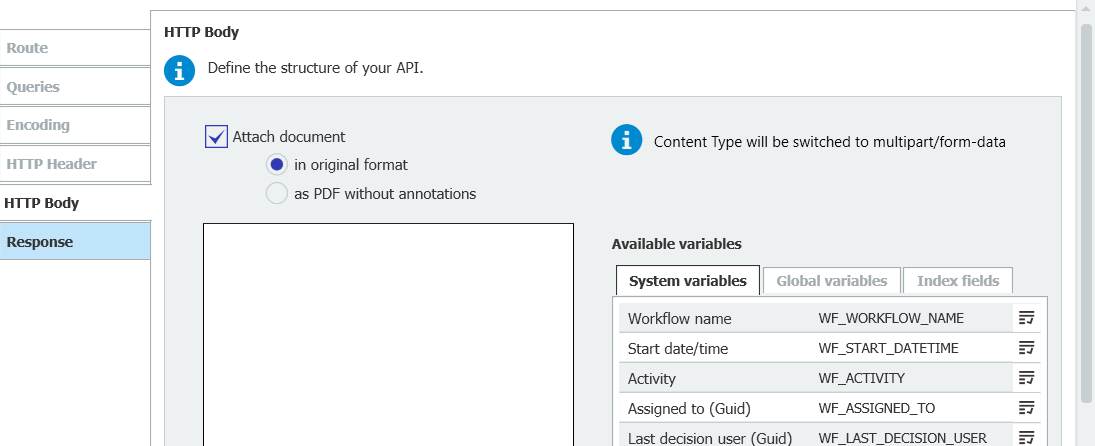
With DocuWare 7.12 and later, you need to click the red-coloured icon to select and import the document as an additional step:
.png)
6. Send HTTP Request
Depending on your DocuWare version, the following two steps will differ slightly:
If you are using DocuWare Cloud or DocuWare 7.12 or later, jump directly to step 3 in this chapter.
If you are using DocuWare 7.11 or a previous on-premises version, continue with step 1 and 2 before you go on with step 3.
DocuWare version 7.11 or previous:
Copy any sample PDF file into the folder
%AppData%\DocuWare\Workflow Designer\OpenApi\Rename the file to “testrequest.pdf”. This file will be sent as part of the test http request.
DocuWare Cloud, version 7.12 or later:
Press Send and wait for the response. The test document is sent to the IDP service and is extracted. You should get a response from the IPD service.
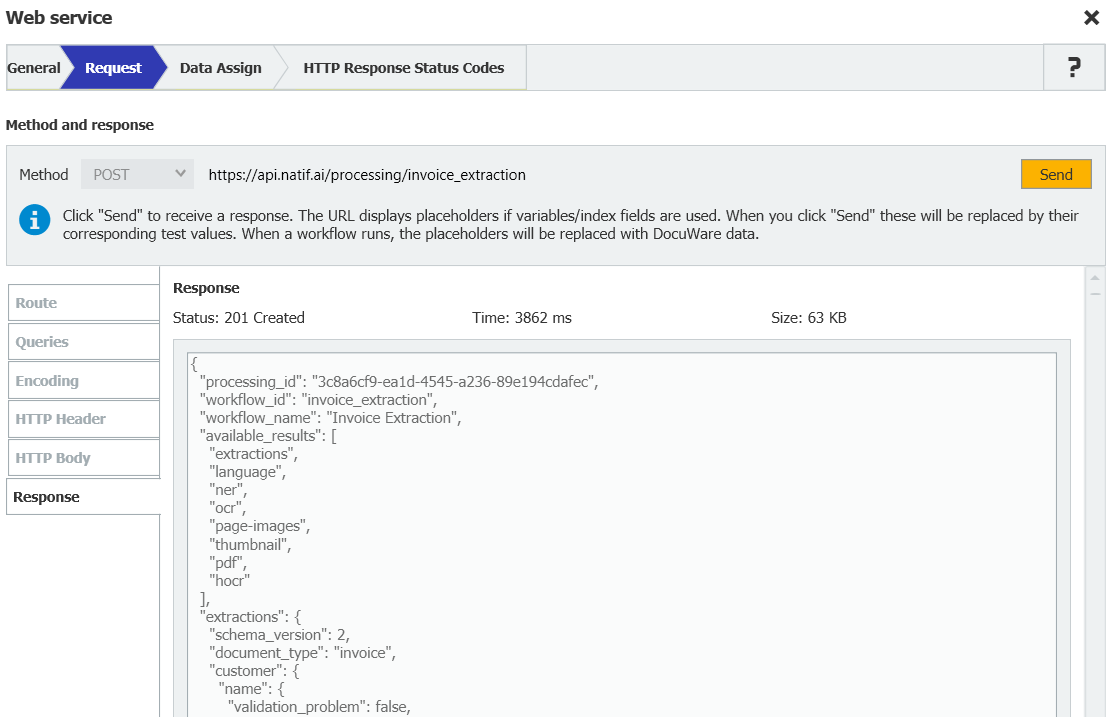
7. Assign the response data
Switch to the tab Data Assign. Select the extraction data points from the JSON response and assign them to your index fields, e.g. vendor.name.value, date.value, number.value
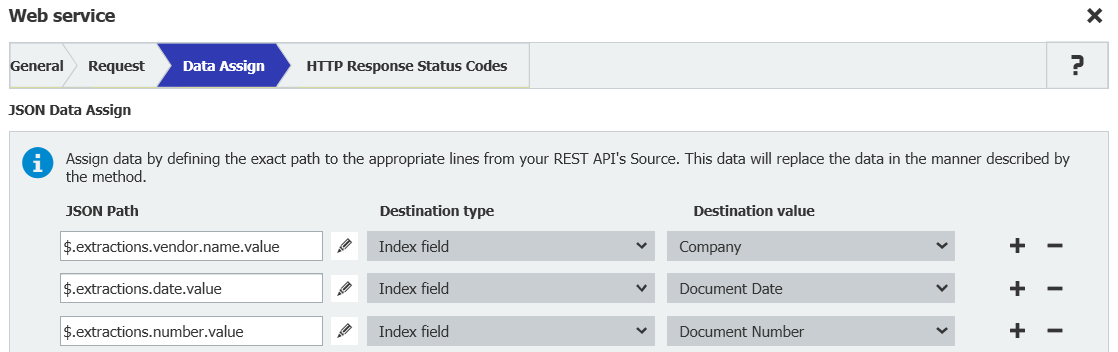
Extract and process line items and table data (starting with DocuWare 7.11)
To extract and process line items and table data, select the appropriate extractions data point from the JSON response and assign it to your index table, e.g. line_item
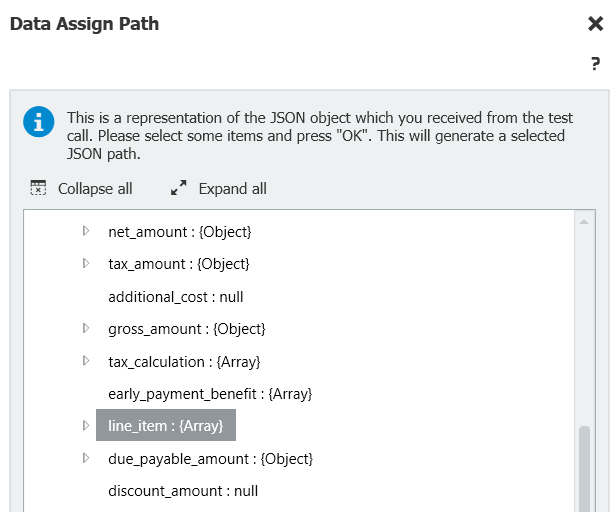
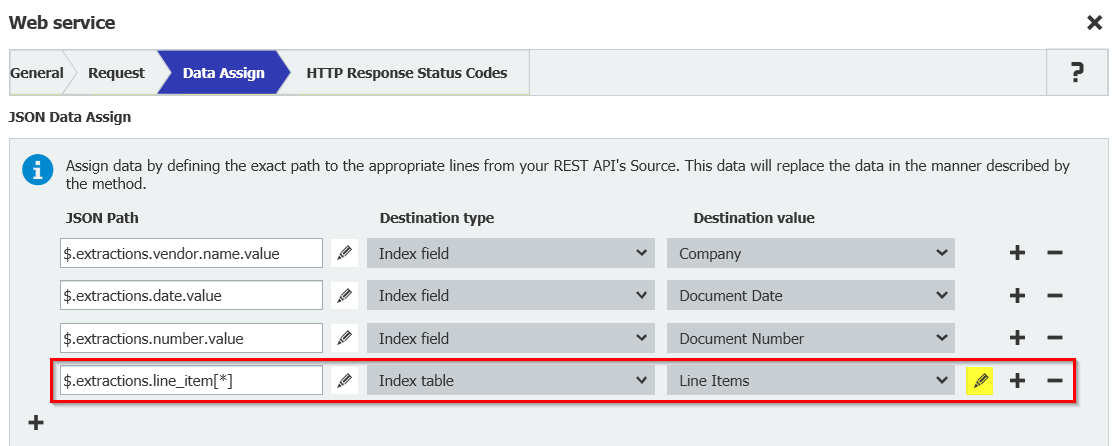
Then, map each data point of the line items to the corresponding column in the index table, e.g. description.value, quantity.value, unit_price.value
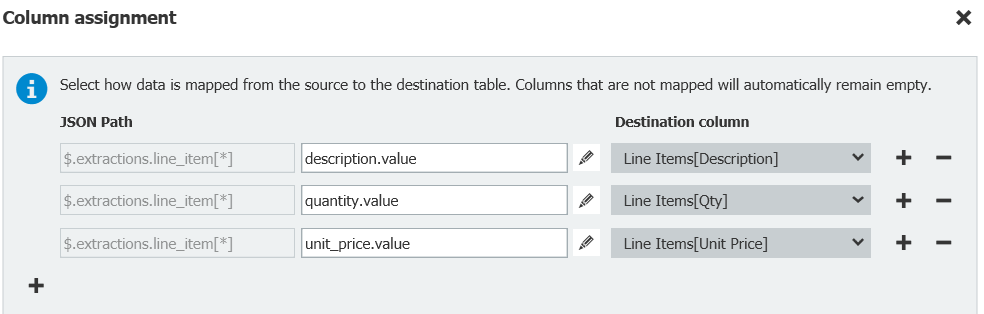
On the tab HTTP Response Status Codes change the Timeout to 60 seconds.

Limitations
DocuWare IDP has some default limitations e.g. the service processes not more than 10 documents per second. Consider this when designing your workflow and make sure that the requests do not exceed these limits.
See limitations of DocuWare IDP.
Best Practice - Processing of Large documents
Find information about how to process large documents with DocuWare IDP in the DocuWare Support Knowledgebase.