DocuWare Forms enables you to create flexible, useful web-based forms with no programming required. Use text fields, checkboxes, dropdowns, calendar inputs, file uploads and more for precise and secure information capture.
A Web Form is based on a configuration in which the form fields, indexing, storage target, and access rights are defined. The user calls up the Web Form with a link and can fill it out in the browser of their choice. The form is transmitted with one click and stored as a PDF in the file cabinet.
Embed empty form fields in a workflow so that they can be filled in later in the task mask. This is only possible with merge forms.
Filled-out forms are automatically stored in a file cabinet and are automatically accessible to all permitted users. Employees can integrate Web Forms into their lists (Task Manager license required) or Workflow (Workflow Manager required).
Find out more about configuring Web Forms here
Preliminary Settings
To use DocuWare Forms, the following preliminary settings are required:
1. "DocuWare Forms" functional right
To view and use the Forms area in DocuWare Configuration, the Configure Forms function right is required, which is assigned in the User Management of DocuWare Configuration.
2. Setting up a system storage path
You can incorporate existing Merge Forms in DocuWare Forms. The module requires a storage location for temporarily storing the Merge Form. DocuWare Administrators of on-premise installations need to set up this storage location in the DocuWare Administration under DocuWare System > General > System Storage Path. The specified storage location is located locally on the server computer or in the network. It must be accessible for all server components.
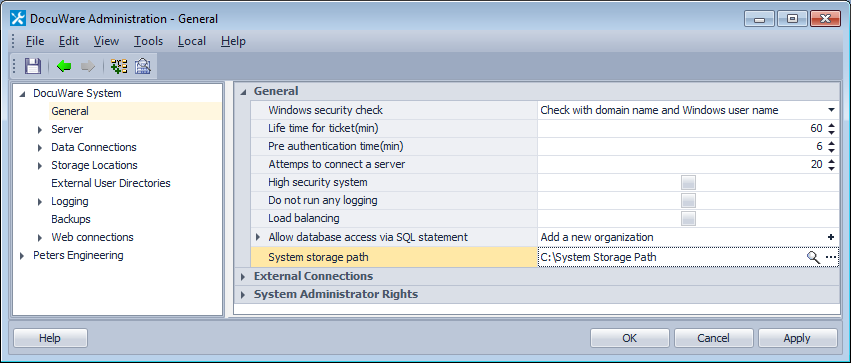
The system storage path where DocuWare Forms Merge Forms are temporarily stored is located in the system area under "General."
3. Assigning store dialog to users
If a DocuWare user has filled out and transmitted a Form, it is automatically stored as a PDF in the file cabinet. He/she must also be assigned the store dialog (DocuWare Configuration > File Cabinets > File Cabinet x > Dialogs).
4. Check entries in the form with the validation service
You can use the validation service to compare the entries in a form with the data in the CRM, for example, before they are submitted. Only forms with validated index data are saved. A validation is defined for a store dialog under DocuWare Configuration > File cabinet > Dialog > Store. In the form configuration, select the required store dialog in the Output tab to enable validation for the form.
Overview of the Configurations
All configurations that the registered user created and/or that are available to him/her via the {{ glossary.Permissions}}" target="_self" translate="no">Administrator Permission are listed on the DocuWare Forms Overview page. He/she can also create new configurations and change, copy, or delete existing configurations. The configurations are sorted by creation date.
DocuWare Forms automatically generates a link for a completed configuration that can be used to call up the Web Form. A simple browser is sufficient for filling out a form.
The corresponding configuration must be activated here in the Overview to open the Web Form.
Web Forms and Merge Forms can be exported and imported into another DocuWare system running version 6.11 or above. The import and export function includes form fields and form layout, as well as files for a Merge Form. After the import, the Web Form is opened for editing in the Designer.
Choose a file cabinet for the form and specify its indexing and permissions.
Exported forms have the extension "DWF."