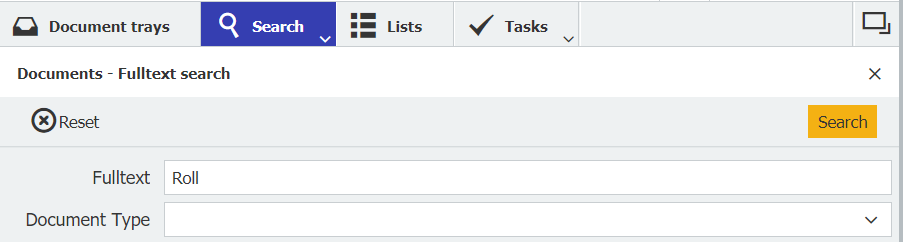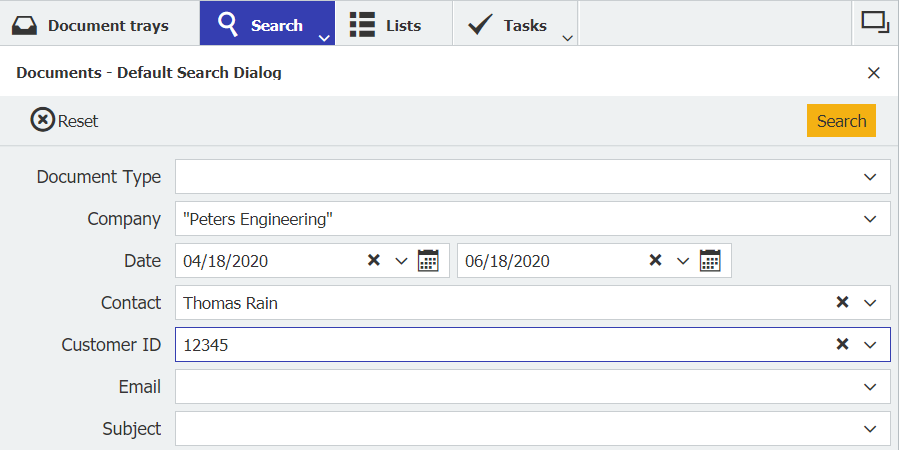Even when there are thousands or more of documents stored in DocuWare, you can still call up and display the documents you need in seconds. DocuWare offers several search methods for this purpose. Which of these are best suited to you depends on your working method.
Search methods in DocuWare:
Select a search term from an existing list
A search dialog always consists of at least one index field. You search by entering a term in one or more index fields. This is particularly easy to do via the select list. Click the small arrow to the right of the search field to open the select list of an index field.
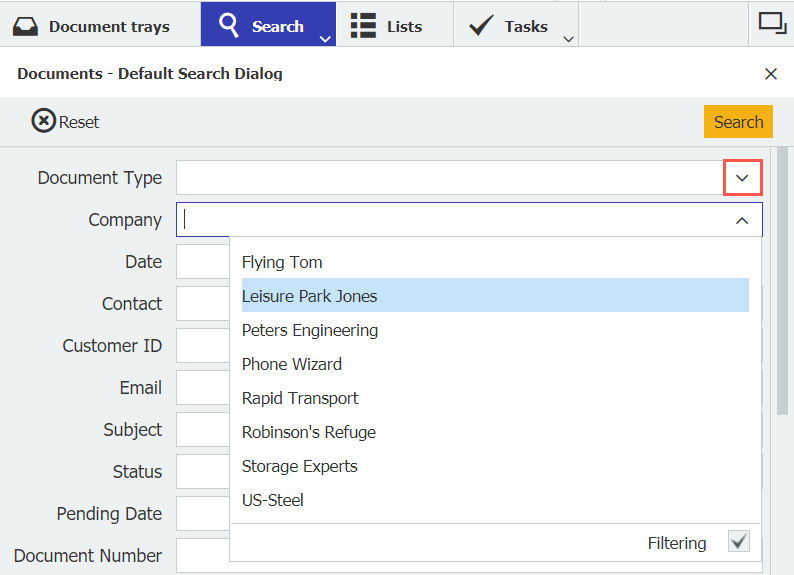
Which terms are stored in a select list depends on the respective configuration.
Search for terms from the document content (full text search)
If you want to search for the content of documents, the full-text search is best suited. You will be familiar with the principle of full-text search from Internet search engines: You enter a term in the search field and all documents containing this term will be displayed.
For all file cabinets with full-text support there is a "Fulltext" search line in every search dialog. This means you initially don't have to worry about which dialog to use for the search. And unlike the classic keyword search, it is not necessary to enter the search term in the appropriate field of the search dialog. Just type it in and that’s it.
Depending on the configuration, there is also a separate "Full text" search dialog:
When you call up a document from the result list, the hits are highlighted in color in the document content. The first hit is red, the subsequent ones are yellow.
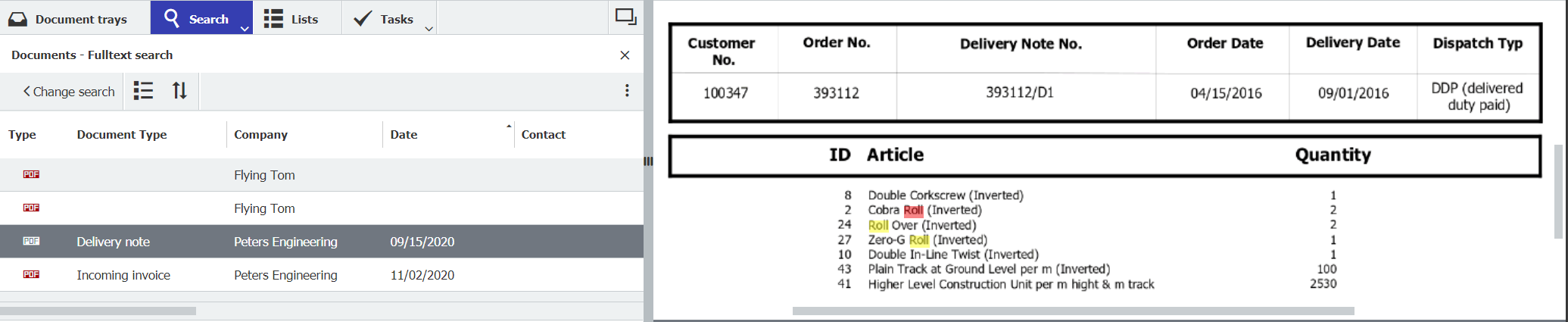
Keyword search with asterisk search
What is a keyword search? Keywords are classification criteria in the file cabinet, they are called "index entries" or "index values" in DocuWare. For example, the storage date of a document is a keyword in the "Date" index field. And if the client, the contact, and the amount of an invoice are stored as index entries, you can search for them and, for example, display all invoices from a specific client or from a specific period.
A keyword search therefore does not perform a search in the document content. Please use the full-text search for that.
To use the keyword search, open a search dialog. It contains fixed index fields that are defined by configuration. It is important that you enter search terms such as the company or date in the appropriate line. This is because a term is only searched for in the stored entries of the respective index field. The select lists of the index fields help to avoid invalid search terms.
Tip: Use the asterisk search if you do not know the exact search term or spelling. For example, enter "Peters*" to find all documents that begin with "Peters" in the company field, such as "Peters Engineering," "Peters Engineering GmbH," or "Peters & Partner."
In general, the following rules apply to these three search methods:
Open a search dialog in the tab section at the top left of the DocuWare Client.
Usually there are several search dialogs available. Open the list of search dialogs by clicking on the small arrow in the "Search Dialogs" tab.
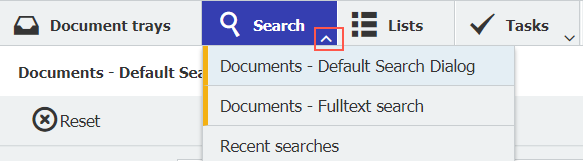
A search dialog always searches in a specific file cabinet. The search dialogs are each listed as <file cabinet name> - <dialog name>.
To be able to find documents, they must be stored in the file cabinet. Documents in the document tray cannot be filtered.
Click the "Search" button to display the results.
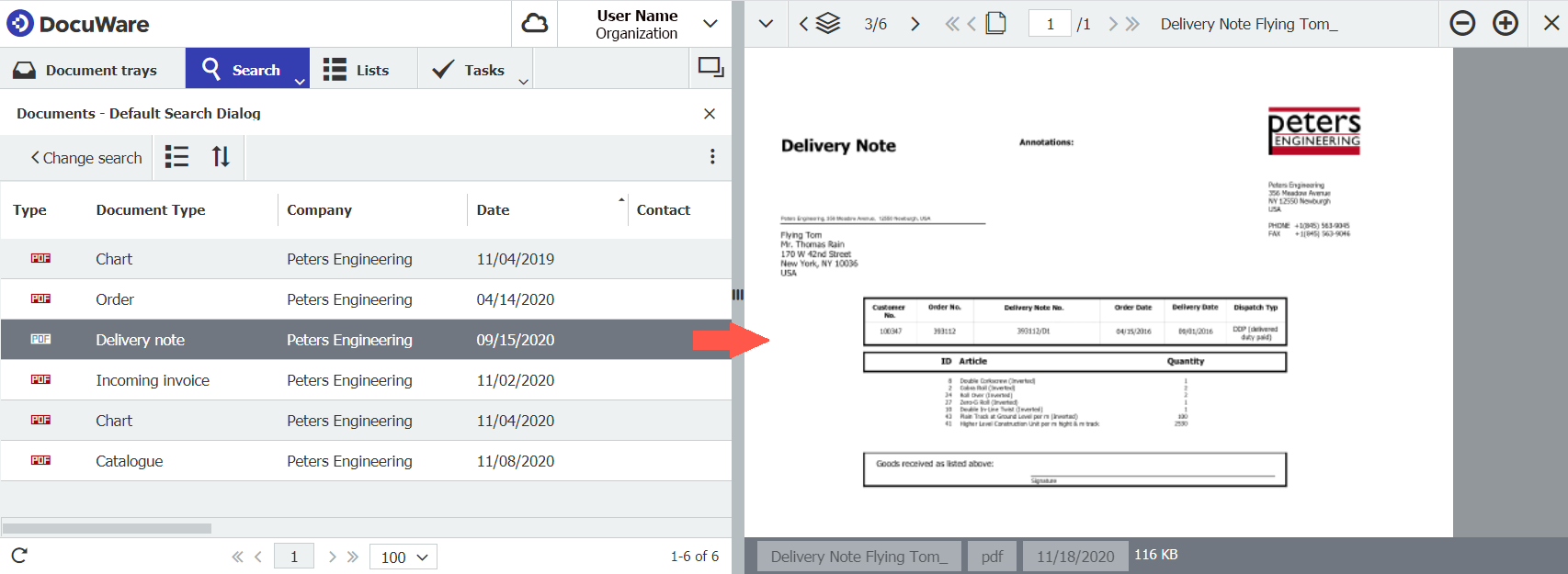
Double-click on a document in the result list to open it in the viewer. Right-clicking a document displays the context menu with numerous additional functions.
Note: The names of the search dialogs and search fields cannot be changed by the DocuWare Client; they are defined centrally in the DocuWare configuration. If you have any change requests, please contact your DocuWare administrator.
Tip: Combine search methods to narrow down the hit list. For example, the full text search can be combined with the keyword search. If you only need documents that were stored in a certain period of time, limit this period by using the date fields and use the full text field for the content search terms.