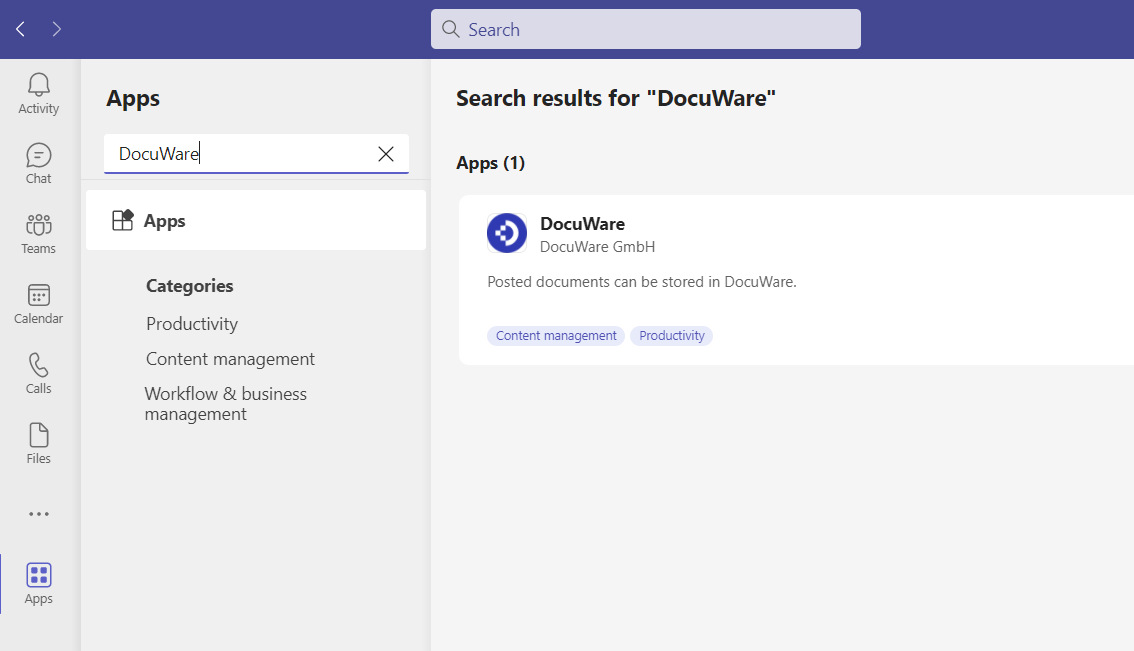In order to set up and use new apps in Microsoft Teams, special approval is required in most organizations. If this is the case, this equally applies to the DocuWare for Microsoft Teams app. In addition, the app requires permissions for certain actions, such as storing documents.
Using the app also requires entering a URL to the DocuWare organization as well as installing the app locally on users' computers.
Tip: To keep setup as simple as possible for all employees, the administrator should release the app once for the entire company.
Here you can see all
steps from installation to import
Open Microsoft Teams and sign in to Microsoft (if you haven't already)
Install DocuWare App for Microsoft Teams
Have the app approved for use—if possible by the administrator
Grant the app the necessary permissions—if possible by the administrator
Connect Microsoft business account (client) and DocuWare organization via URL—if possible by the administrator
In the case of a message with attached file, give the command to import the attached file
Install DocuWare app into the chat or channel
Sign in to DocuWare
Select document tray or file cabinet with store dialog
If the target is a file cabinet, index the document
Release of the app (administrator)
To release the Microsoft Teams app for all employees, the administrator logs into the Microsoft Teams Admin Center as a "Microsoft global administrator" using their organization's business account.
In the Org Wide Permissions section of the app settings, the administrator approves the use of the app and grants the following permissions:
receiving messages and data
sending messages and notifications
access to profile information such as name, email address, company name, and preferred language
receiving messages and notifications in a channel or chat
sending messages and notifications in a channel or chat
accessing information from that team or chat, such as team or chat name, channel list (including team or chat member names and email addresses)—and using it to contact you
This means that the DocuWare app can be installed and used by all employees without needing to obtain and grant approval again.
When importing a document from Microsoft Teams to DocuWare for the first time, the app will first ask for the link to the DocuWare organization.
The administrator should also enter the connection URL, if possible, to avoid errors.
Only one DocuWare organization can be connected per Microsoft tenant—for example, a Microsoft tenant is a business account with multiple users.
Installing the app (user)
In order to archive documents from Microsoft Teams in DocuWare, employees install the DocuWare app locally in their Microsoft Teams. To do this, go to the "Apps" section of Microsoft Teams and enter "DocuWare" in the search line. Open the app.
After installing the DocuWare app, you will see two changes in your Microsoft Teams account:
DocuWare Chat has been added.
In the Options menu of a chat or channel message there is a DocuWare button Import Attachments.
This allows you to use the Connect to Teams app.
Note: Microsoft Teams stores all files in Microsoft OneDrive for Business (files in Chats) or Sharepoint (files in Channels). In order for a user to access these files and import them into DocuWare, the user needs a license for OneDrive/SharePoint and appropriate permissions to access the folders in OneDrive/SharePoint.