Discover the enhanced convenience of web-based workflow creation. With the new, HTML-based Workflow Designer, you can organize and streamline your processes more efficiently than ever before. Create, edit and manage your workflows directly within DocuWare Configuration, from any browser-enabled device. Elevate your productivity and enjoy seamless workflow management, anytime and anywhere.
Migration of existing workflows created in the Workflow Designer Desktop App will be available when cloud systems are updated.
The new Workflow Designer is now available for DocuWare Cloud. For on-premises systems, it is planned to be released in spring 2026. The Workflow Designer Desktop App will remain available until at least then.
New and improved features and options
Decision makers (formerly Assign to) per task: Assigning Decision makers directly within individual tasks provides greater flexibility and clarity.
Auto-saving: All changes are saved automatically to prevent data loss.
Undo & redo: Easily undo or redo changes during editing - quickly fix mistakes without starting from scratch.
Multi-action selection: Copy, paste, duplicate, or delete multiple actions at once to speed up workflow building.
Connector toggling: Hide the regular, error, or timeout connectors for a cleaner workspace.
Selective workflow exporting: Export only selected workflows instead of all at once.
New keyboard shortcuts: Access more keyboard shortcuts for designing workflows.
Custom error handling: Define specific behavior when workflows encounter unexpected interruptions.
Migration support: Migrate your existing workflows in a few clicks (see below).
Benefits
Design workflows faster than ever before
Access workflows directly in DocuWare Configuration
Profit from an even more user-friendly interface with updated terminology
Here’s how
You can access the new Workflow Designer in the DocuWare Configuration under “Collaboration”.
Dashboard
The Workflow Designer dashboard provides a comprehensive overview of all file cabinets with the workflows running on them. It displays a consolidated list of workflows, including both those created in the new web-based Designer and those from the Desktop App. You can quickly filter this list - for example, to view only workflows that still need migration or only published workflows. To edit a Desktop App workflow, simply migrate it to the web-based Workflow Designer in a few clicks. See "Workflow Migration" below.
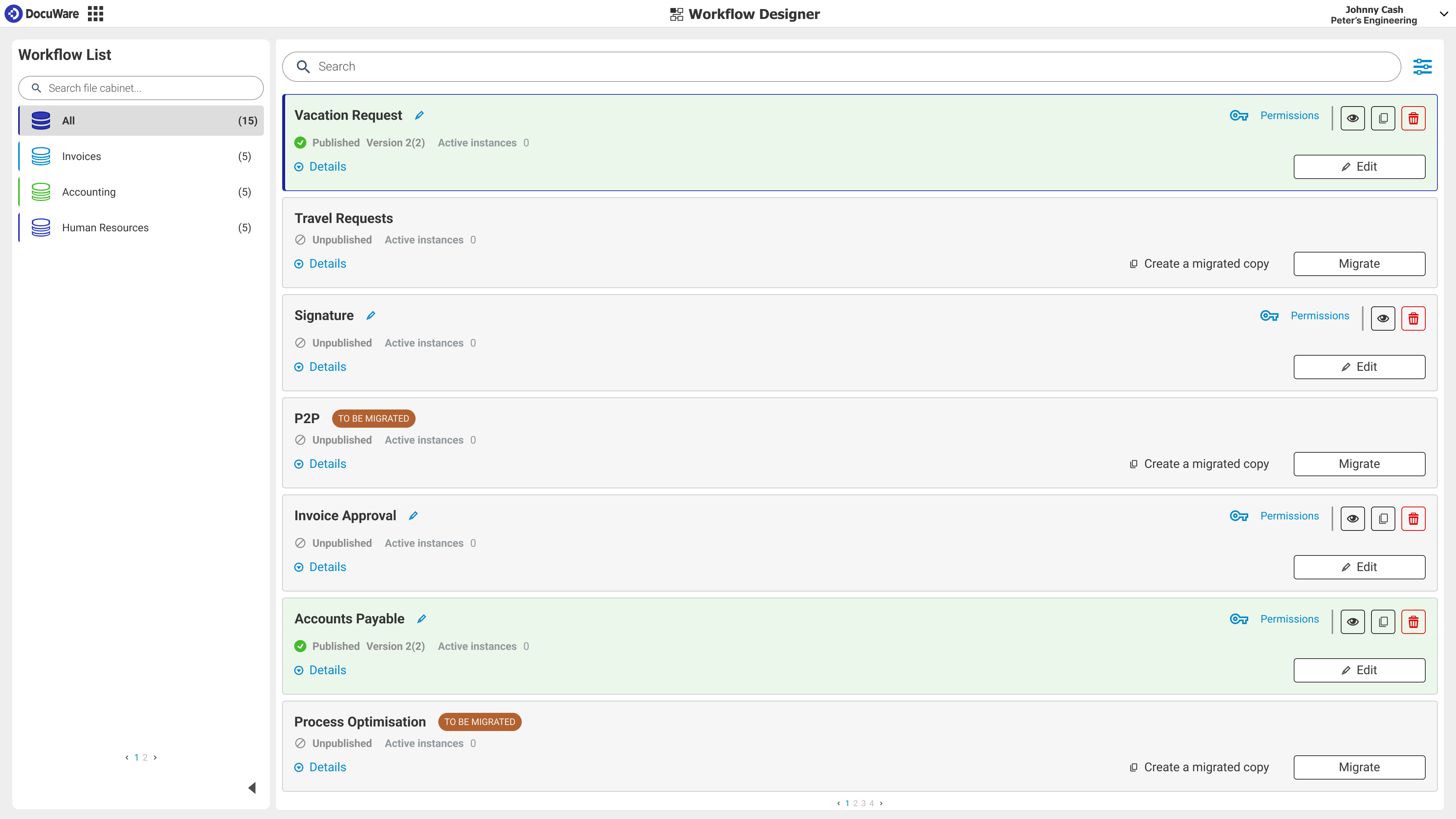
Designer canvas
On the canvas of the new Workflow Designer, you can easily define your processes. Use the Feedback menu item at the bottom to share your opinion and suggestions.
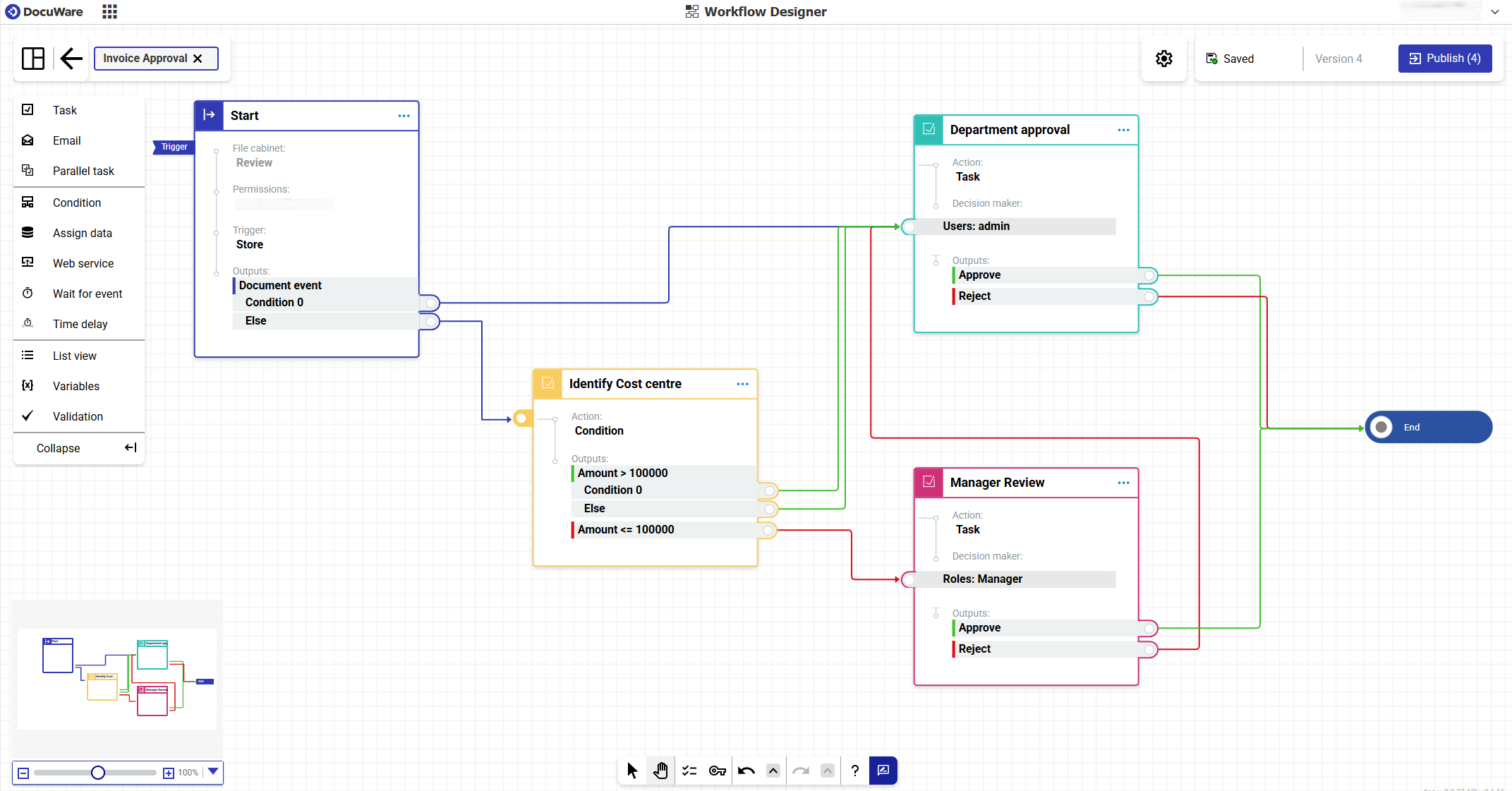
Workflow migration
Migrating workflows created with the Desktop App is done in the new, web-based Workflow Designer. There, you select the workflow you wish to transfer and click Migrate.
Migrating a workflow generates a new version of it that only becomes active once it has been published. Running instances continue to operate on the published version and are not affected.
Users need a designer permission to migrate workflows. Before migrating your workflows, refer to this migration documentation.
Find more help about the web-based Workflow Designer.