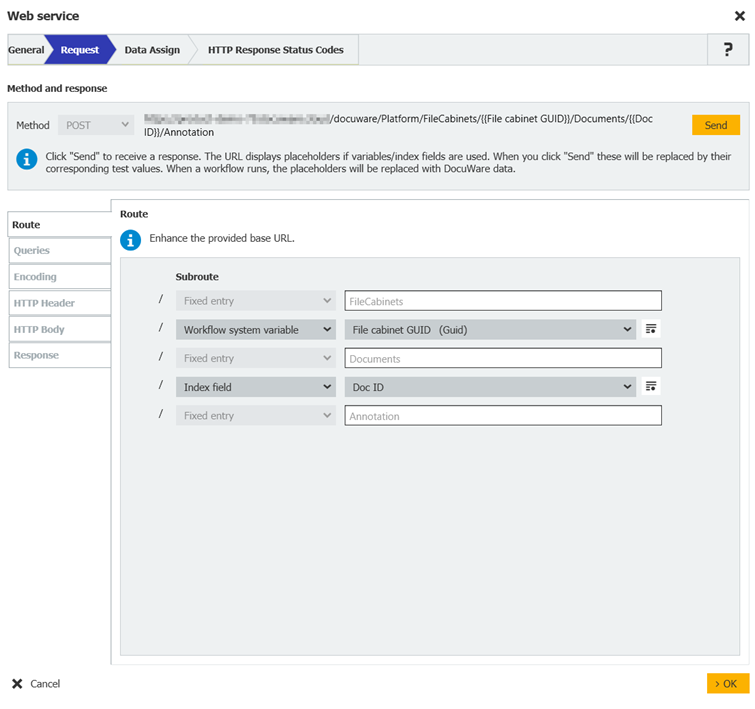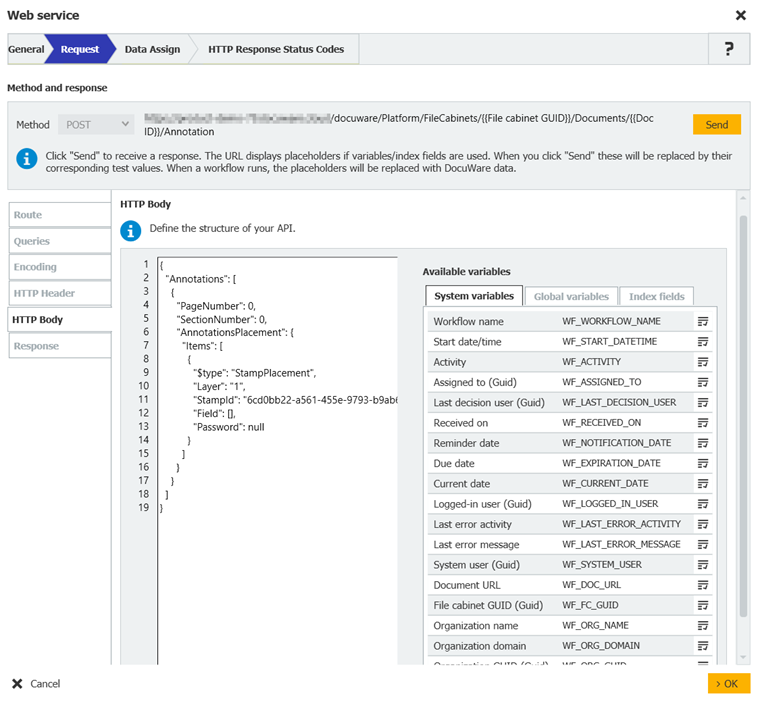Esta actividad le permite integrar servicios web REST o SOAP en su flujo de trabajo. Web Services se pueden utilizar para intercambiar datos automáticamente entre sistemas o para crear, actualizar o eliminar información en otras aplicaciones a través del flujo de trabajo.
De igual modo, puede utilizar datos de otros programas en sus flujos de trabajo, como conectar su sistema de contabilidad o CRM a DocuWare.
Para utilizar Web Services con Workflow Manager, primero regístrelos en la Configuración de DocuWare en Web Services.
The La actividad Web Services en Workflow Designer le proporciona una estructura asistida con un tipo de flujo de trabajo para crear el acceso al servicio web. Los pasos más importantes se ilustran mediante el ejemplo de un servicio web REST.
1. General
Primero, seleccione el servicio web REST y especifique el formato para el intercambio de datos. Los servicios que se hayan configurado previamente en la opción Web services de la configuración de DocuWare aparecen como seleccionables. La información necesaria será diferente dependiendo del tipo de servicio web que seleccione.
Si su servicio web ofrece un archivo de especificación OpenAPI (*.json, *.txt, *.yml o *.yaml), tiene la opción de importarlo. Tras la importación, todos los puntos finales disponibles aparecen en la lista desplegable:
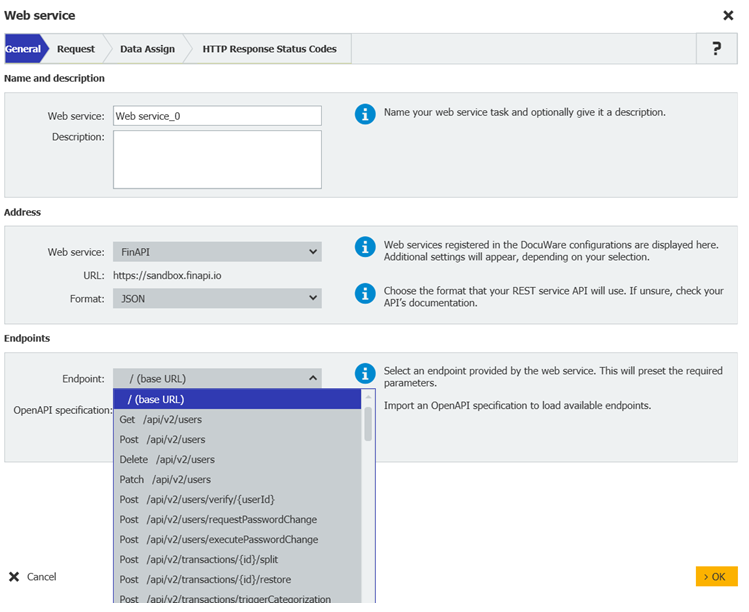
2. Request
Seleccione el método y use la interfaz guiada para crear la vista, que se mostrará en la vista previa de la parte superior. Puede usar variables para diseñar de forma dinámica la ruta de la URL, los parámetros de consulta y el contenido del cuerpo. A continuación, pruebe la vista y verifique en la ficha de "Respuesta" si la vista es correcta.
Al final, pruebe la consulta y vea en la pestaña "Códigos de estado de respuesta HTTP" si la consulta se ha realizado correctamente.
Debe especificar un valor de prueba para cada variable para poder realizar la prueba.
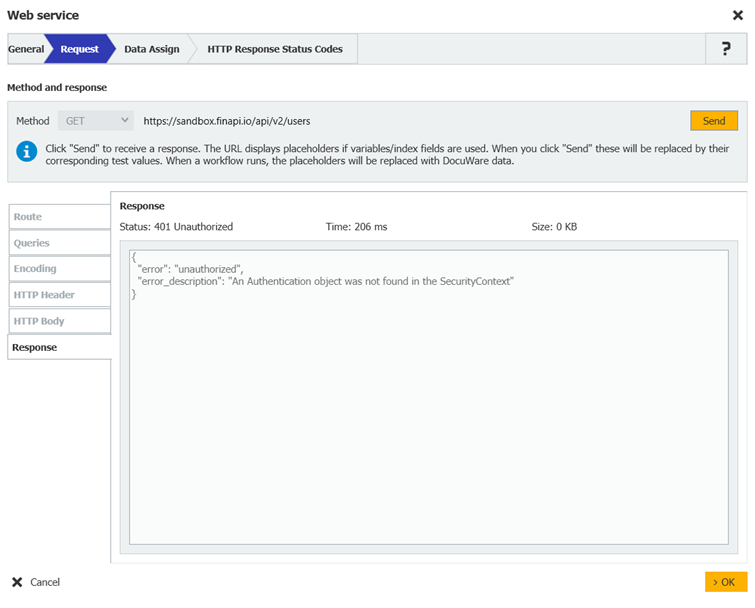
Cuerpo HTTP
En la pestaña de cuerpo HTTP, tiene la opción de adjuntar el documento actual a la solicitud HTTP a un servicio web RESTful externo. Esto le permite, por ejemplo, enviar un documento guardado, como una factura, a un servicio de captura de IA externo para capturar el documento y asignar la información capturada a campos de índice o variables globales.
El documento puede exportarse como documento original o como PDF sin anotaciones. Si el documento DocuWare contiene varios archivos (recortados), todos los archivos se exportan y adjuntan por separado. La solicitud HTTP contiene entonces varios objetos de archivo.
Con la versión 7.12 de DocuWare también puede especificar aquí un documento de prueba, que se incluirá en la solicitud de servicio web de prueba.
Validación del cuerpo HTTP
El cuerpo de las solicitudes HTTP se valida con Enviar o bien automáticamente al guardar la configuración. Si hay contenido no válido, aparece resaltada la parte incorrecta y se muestra un mensaje, sin embargo, podrá guardar la configuración.
Cifrado de consultas HTTP
Existen tres opciones a la hora de codificar solicitudes HTTP:
Codificar caracteres especiales (recomendado): Se codifican todos los caracteres especiales, por ejemplo: «AT&T» se convierte en «AT%26T» y «Rapid Transport» en «Rapid%20Transport»
Codificar caracteres especiales excepto los reservados para URL: ?#[]@!$&/*+,;='() A excepción de los reservados para URL, se codifican todos los caracteres especiales, por ejemplo: «AT&T» quedaría igual, pero «Rapid Transport» se convierte en «Rapid%20Transport».
No codificar caracteres especiales: no se codifica ningún carácter especial ni espacio.
La codificación se aplica a todos los valores cuya transferencia se especifica en las fichas de Ruta y Consultas , pero no a los valores de las fichas Encabezado HTTP y Cuerpo HTTP.
Configurar terminales
Si utiliza un archivo de especificación OpenAPI o el servicio Web REST estándar "DocuWare Platform API", configure el punto final seleccionado en el paso anterior. Para simplificar la configuración, todos los parámetros necesarios se preestablecen automáticamente en función del endpoint seleccionado.
Específicamente para DocuWare Platform API, defina los valores que faltan en las secciones Ruta y Consultas, por ejemplo, el archivador o documento al que se debe acceder.
En la sección Cuerpo HTTP, introduzca la información requerida y las propiedades necesarias para ejecutar la operación seleccionada, por ejemplo, el GUID del sello a colocar.
3. Asignación de datos
Aquí puede asignar los valores de las variables de respuesta o indexar datos. Elija los valores requeridos del JSON o XML de la vista en árbol (ver más abajo).
Esto le permite extraer información específica de la respuesta y guardarla para utilizarla posteriormente en su flujo de trabajo.
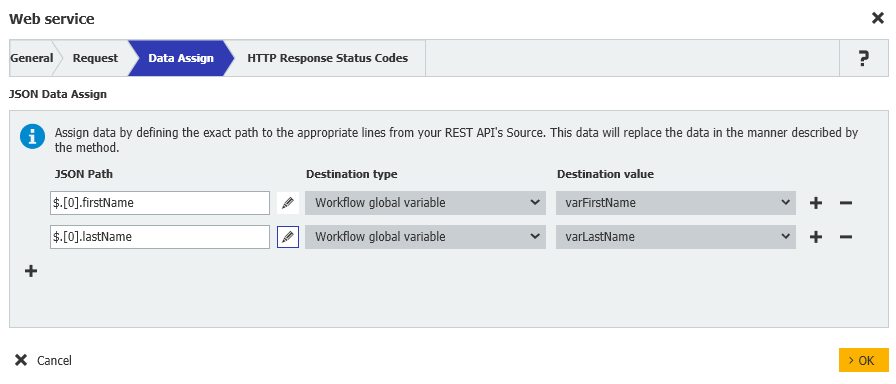
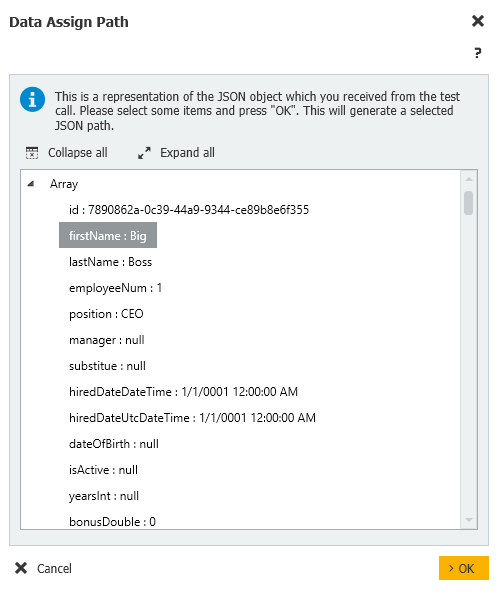
Si desea tratar todas las entradas devueltas, sustituya manualmente el índice por un asterisco (*) en el indexador de matrices. Esto permite un procesamiento completo de todas las entradas de la matriz.
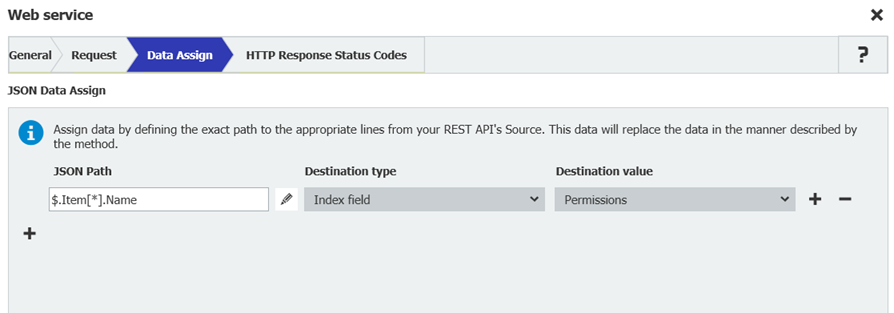
Servicio web estándar API de DocuWare Platform
Acceda a sus archivadores y a los documentos de los archivadores a través del servicio web integrado por defecto DocuWare Platform API.
La tabla aparecen las operaciones y sus terminales que estarán disponibles cuando seleccione el servicio web REST predeterminado «Docuware Platform API». Defina los parámetros marcados con colores.
Pueden usarse varias operaciones con más de un terminal. Por ejemplo, la operación «documentAnnotations» coloca un sello en una posición libre o una fijada de un documento, o añade una anotación. Especifique la operación con los parámetros en el Texto del cuerpo HTTP.
La columna Por default indica qué cuerpo HTTP se rellena automáticamente. En caso de que desee realizar otra operación, copie el código JSON de la columna Cuerpo HTTP y péguelo en su actividad de servicio web.
Para pasar el ID/GUID de un usuario, simplemente escriba el nombre de usuario en una variable global de tipo "Usuario" y pase la variable en la petición HTTP. El sistema proporcionará automáticamente el GUID apropiado.
List of endpoints
Get total amount of documents in a file cabinet or document tray
Description: DialogId (optional): The identifier of the used search dialog. FieldName (optional): The name of the field whose values are grouped and counted.
Default: yes
Operation: countResult
Command: POST
Route/Path:
/DocuWare/Platform/FileCabinets/ {TrayId/FileCabinetId}/Query/CountExpression?dialogId={DialogId}&fieldName= {FieldName}
Search by dialog
Description: DialogId (optional): The identifier of the used search dialog. FieldName (optional): The name of the field whose values are grouped and counted.
Default: yes
Operation: dialogExpression
Command: POST
Route/Path:
/DocuWare/Platform/FileCabinets/ {TrayId/FileCabinetId}/Query/CountExpression?dialogId={DialogId}&fieldName= {FieldName}HTTP body (sample):
{ "Condition":[ {"DBName":"COMPANY", "Value":["Peter's Engineering"]},{"DBName":"CONTACT", "Value":["EMPTY()"]},{"DBName":"DocuWareFulltext", "Value":["Solar Panels"]}], "Operation":"And"}
Create a new database entry in a document tray or a file cabinet
Default: yes
Operation: documents
Command: POST
Route/Path: /FileCabinets/{TrayId/FileCabinetId}/Documents
HTTP body (sample):
{ "Fields": [ { "FieldName": "COMPANY", "Item": "Peter's Engineering" }, { "FieldName": "CONTACT", "Item": "Peter Sanders" }, { "FieldName": "DOCUMENT_DATE", "Item": "2020-01-01" }, { "FieldName": "COST_CENTER", "Item": { "$type": "DocumentIndexFieldKeywords", "Keyword": [ "A", "B", "C" ] } } ] }
Get information of a document
Default: yes
Operation: document
Command: GET
Route/Path: /FileCabinets/{TrayId/FileCabinetId}/Documents/{DocId}
Delete a document
Default: yes
Operation: documentDelete
Command: DELETE
Route/Path: /FileCabinets/{TrayId/FileCabinetId}/Documents/{DocId}
Delete a section of a document
Description: The only section of a document is deleted it will automatically be converted to a database entry.
Default: yes
Operation: sectionDelete
Command: DELETE
Route/Path: /FileCabinets/{TrayId/FileCabinetId}/Sections/{SectionId}
Add a stamp or annotation
Description: Add stamp on best position.
Default: yes
Operation: Add stamp on best position.
Command: POST
Route/Path: /FileCabinets/{TrayId/FileCabinetId}/Documents/{DocId}/Annotation
HTTP-body (sample):
{ "Annotations": [ { "PageNumber": 0, "SectionNumber": 0, "AnnotationsPlacement": { "Items": [ { "$type": "StampPlacement", "StampId": "73d54f34-1b80-4b43-81ec-f0d31176d990", "Layer": 1, "Field": [ { "Name": "<#1>", "TypedValue": { "Item": "*Test007*" }, "Value": "Jenkins" }, { "Name": "<#2>", "TypedValue": { "Item": "*Test007*" }, "Value": "Approved" } ], "Password": null } ] } } ] }
Add a stamp on fixed position
Operation: documentAnnotations
Command: POST
Route/Path: FileCabinets/{TrayId/FileCabinetId}/Documents/{DocId}/Annotation
HTTP body (sample):
{ "Annotations": [ { "PageNumber": 0, "SectionNumber": 0, "AnnotationsPlacement": { "Items": [ { "$type": "StampPlacement", "Location": { "X": "100", "Y": "100" }, "StampId": "6ab67774-074d-4d93-99c5-5bc46262b84c", "Layer": 1, "Field": [ { "Name": "<#1>", "TypedValue": { "Item": "September" }, "Value": "Sep." } ], "Password": null } ] } } ] }
Add text annotation
Operation: documentAnnotations
Command: POST
Route/Path:
FileCabinets/{TrayId/FileCabinetId}/Documents/{DocId}/AnnotationHTTP body (sample):
{ "Annotations": [ { "PageNumber": 0, "SectionNumber": 0, "AnnotationsPlacement": { "Items": [ { "$type": "Annotation", "Layer": [ { "Id": "1", "Items": [ { "$type": "TextEntry", "Font": { "FontName": "Lucida Console", "Bold": true, "Italic": true, "Underlined": false, "StrikeThrough": false, "FontSize": 200, "Spacing": 0 }, "Value": "Test annotation", "Location": { "Left": 100, "Top": 100, "Width": 1500, "Height": 500 }, "Color": "Black", "Rotation": 0, "Transparent": false, "StrokeWidth": 50 } ] } ] } ] } } ] }
Transfer a document
Description: Transfer document from a source file cabinet or document tray to the specified file cabinet or document tray
Content type has to be set to application/vnd.docuware.platform.documentstransferinfo+json
Default: yes
Operation: transfer
Command: POST
Route/Path:
/FileCabinets/ {TrayId/FileCabinetId} /Task/TransferHTTP body (sample):
{ "SourceFileCabinetId": "ae156510-ffa8-48b1-a3ec-baec3180669c", "Documents": [ { "Id": 123456, "Fields": null } ], "KeepSource": true, "FillIntellix": false,"UseDefaultDialog": true}
Replace a file of a document
Description: Replace the file of a document with the document within the workflow.
Default: yes
Operation: sectionData
Command: POST
Route/Path: /FileCabinets/{TrayId/FileCabinetId}/Sections?DocId={DocId}
Append a new file
Description: Append a the current document to another document in a file cabinet or document tray
Document can be appened in original format or as PDF without annotations or stamps.
If the target is a DB entry it will automatically be converted to a document.
Default: yes
Operation: sections
Command: POST
Route/Path:
/FileCabinets/{TrayId/FileCabinetId}/Operations/ProcessDocumentAction?docId={DocId}
Merge layers
Description: Merge the annotation layers with the document. This will create new PDF and replace the old one.
Default: yes
Operation: processDocumentAction
Command: PUT
Route/Path:
/FileCabinets/{TrayId/FileCabinetId}/Operations/ProcessDocumentAction?docId={DocId}HTTP body (sample):
{ "DocumentAction": "MergeAnnotations","DocumentActionParameters":{"$type":"MergeAnnotationsParameters","SectionNumber":0}}
Append a document
Description: DialogId (optional): The identifier of the used search dialog. FieldName (optional): The name of the field whose values are grouped and counted.
Operation: processDocumentAction
Command: PUT
Route/Path:
/FileCabinets/{TrayId/FileCabinetId}/Operations/ProcessDocumentAction?docId={DocId}HTTP body (sample):
{ "DocumentAction": "Append", "DocumentActionParameters": { "$type": "AppendActionParameters", "RemoveSourceDocuments": false, "DocumentsInFront": [ ], "DocumentsAtBack": [ { "SourceCabinetId": "ae156510-ffa8-48b1-a3ec-baec3180669c", "Documents": [ 123456 ] } ] } }
Create user
Description: Content type has to be set to application/vnd.docuware.platform.createorganizationuser+json
Default: yes
Operation: createUser
Command: POST
Route/Path: /Organization/UserInfo
HTTP body (sample):
{ "EMail": "firstname.lastname@domain.com", "Name": "MyUserName", "DBName": "MYUSERNA", "Password": "eLK%4s*Z", "NetworkID": "Domain\\MyUserName" }
Modify user properties
Default: yes
Operation: modifyUser
Command: PATCH
Route/Path: /Organization/UserInfo
Get all users of the organization
Default: yes
Operation: users
Command: GET
Route/Path: /Organization/Users?Active={true|false}&Name={UserName}
Get all users of a group
Description: GroupID (required): The identifier of the group.
Default: yes
Operation: sersByGroup
Command: GET
Route/Path: /Organization/GroupUsers?groupId={GroupId}
Get all users of a role
Description: RoleID (required): The identifier of the group. IncludeGroupUsers (optional): Boolean - default: 'false'
IncludeGroupUsers (optional): Boolean - default: 'false'
Default: yes
Operation: usersByRole
Command: GET
Route/Path:
/Organization/UserRoles?UserId={UserId}&Active={true|false}&Name={RoleName}&Type={Standard|Default|Administrator}
Get information of a user
Description: Gt the properties of a specific user such as active state or out of office state.
UserID (required):
The identifier of the user.
Default: yes
Operation: userById
Command: GET
Route/Path: /Organization/UserByID?userId={UserId}
Get all roles of a user
Description:
UserID (required): The identifier of the user.Active (optional): Boolean - default: empty
Name (optional): The name of the role
Type (optional): {Standard|Default|Administrator}
Default: yes
Operation: userRoles
Command: GET
Route/Path: /Organization/UserGroups?UserId={UserId}&Active={true|false}&Name= {GroupName}
Add a user to role
Description: UserID (required): The identifier of the user.
Default: yes
Operation: userRoles
Command: PUT
Route/Path: Organization/UserRoles?UserId={UserId}
HTTP body (sample):
{ "Ids": [ "2d89fc45-a3c4-49c6-971b-ebc696a67d78" ], "OperationType": "Add" }
Remove user from role
Description: UserID (required): The identifier of the user.
Operation: userRoles
Command: PUT
Route/Path: Organization/UserRoles?UserId={UserId}
HTTP body (sample):
{ "Ids": [ "2d89fc45-a3c4-49c6-971b-ebc696a67d78" ], "OperationType": "Remove" }
Get all groups of a user
Description:
UserID (required): The identifier of the user.Active (optional): Boolean - default: empty
Name (optional): The name of the group
Default: yes
Operation: userGroups
Command: GET
Route/Path: /Organization/UserGroups?UserId={UserId}
Add a user to a group
Description: UserID (required): The identifier of the user.
Default: yes
Operation: userGroups
Command: PUT
Route/Path: /Organization/UserGroups?UserId={UserId}
HTTP body (sample):
{ "Ids": [ "2d89fc45-a3c4-49c6-971b-ebc696a67d78" ], "OperationType": "Add" }
Remove user from a group
Description: UserID (required): The identifier of the user.
Default: yes
Operation: userGroups
Command: PUT
Route/Path: /Organization/UserGroups?UserId={UserId}
HTTP body (sample):
{ "Ids": [ "2d89fc45-a3c4-49c6-971b-ebc696a67d78" ], "OperationType": "Remove" }
Get all roles from the organization
Description:
Active (optional): Boolean - default: emptyName (optional): The name of the role
Type (optional): {Standard|Default|Administrator}
Operation: roles
Command: GET
Route/Path: /Organization/Roles? Active={true|false}&Name={RoleName}&Type={Standard|Default|Administrator}
Get information of a role
Description:
Get the information of a role such as active stateRoleID (required): The identifier of the role.
Default: yes
Operation: role
Command: GET
Route/Path: /Organization/Role?roleId={RoleId}
Get all groups from the organization
Description:
Active (optional): Boolean - default: emptyName (optional): the name of the group
Default: yes
Operation: groups
Command: GET
Route/Path: /Organization/Groups?&Active={true|false}&Name={GroupName}
Get information of a group
Description:
Get the information of a group such as active state.GroupID (required): The identifier of the group.
Default: yes
Operation: group
Command: GET
Route/Path: /Organization/Group?groupId={GroupId}
Sample use case for setting a stamp with endpoint "documentAnnotations"
Por default | Operación | Descripción | Comando | Route | Texto del cuerpo HTTP (ejemplo) |
|---|---|---|---|---|---|
sí | countResult | Obtener la cantidad total de documentos de un archivador o bandeja DialogId (opcional): el identificador del diálogo de búsqueda usado FieldName (opcional): el nombre del campo cuyos valores se agrupan y se recuentan. | GET | /DocuWare/Platform/FileCabinets/ {TrayId/FileCabinetId}/Query/CountExpression?dialogId={DialogId}&fieldName= {FieldName} | |
sí | dialogExpression | Búsqueda mediante diálogo DialogId: El identificador del diálogo de búsqueda utilizado. | POST | /FileCabinets/ {TrayId/FileCabinetId} /Query/DialogExpression?dialogID= {DialogId} | { "Condition":[ {"DBName":"COMPANY", "Value":["Peter's Engineering"]},{"DBName":"CONTACT", "Value":["EMPTY()"]},{"DBName":"DocuWareFulltext", "Value":["Solar Panels"]}], "Operation":"And"} |
sí | documents | Crear una nueva entrada de base de datos en una bandeja o un archivador | POST | /FileCabinets/{TrayId/FileCabinetId}/Documents | { "Fields": [ { "FieldName": "COMPANY", "Item": "Peter's Engineering" }, { "FieldName": "CONTACT", "Item": "Peter Sanders" }, { "FieldName": "DOCUMENT_DATE", "Item": "2020-01-01" }, { "FieldName": "COST_CENTER", "Item": { "$type": "DocumentIndexFieldKeywords", "Keyword": [ "A", "B", "C" ] } } ] } |
sí | document | Obtener la información de un documento | GET | /FileCabinets/{TrayId/FileCabinetId}/Documents/{DocId} | |
sí | documentDelete | Eliminar un document | DELETE | /FileCabinets/{TrayId/FileCabinetId}/Documents/{DocId} | |
sí | section | Eliminar una sección de un documento. Si solo se elimina una sección de un documento, automáticamente se convierte en una entrada de base de datos. | DELETE | /FileCabinets/{TrayId/FileCabinetId}/Sections/{SectionId} | |
sí | documentAnnotations | Añadir un sello o anotación Añadir sello en la posición más conveniente | POST | /FileCabinets/{TrayId/FileCabinetId}/Documents/{DocId}/Annotation | { "Annotations": [ { "PageNumber": 0, "SectionNumber": 0, "AnnotationsPlacement": { "Items": [ { "$type": "StampPlacement", "StampId": "73d54f34-1b80-4b43-81ec-f0d31176d990", "Layer": 1, "Field": [ { "Name": "<#1>", "TypedValue": { "Item": "*Test007*" }, "Value": "Jenkins" }, { "Name": "<#2>", "TypedValue": { "Item": "*Test007*" }, "Value": "Approved" } ], "Password": null } ] } } ] } |
documentAnnotations | Añadir sello en una posición fija | POST | /FileCabinets/{TrayId/FileCabinetId}/Documents/{DocId}/Annotation | { "Annotations": [ { "PageNumber": 0, "SectionNumber": 0, "AnnotationsPlacement": { "Items": [ { "$type": "StampPlacement", "Location": { "X": "100", "Y": "100" }, "StampId": "6ab67774-074d-4d93-99c5-5bc46262b84c", "Layer": 1, "Field": [ { "Name": "<#1>", "TypedValue": { "Item": "September" }, "Value": "Sep." } ], "Password": null } ] } } ] } | |
documentAnnotations | Añadir anotación de texto | POST | /FileCabinets/{TrayId/FileCabinetId}}/Documents/{DocId}/Annotation | { "Annotations": [ { "PageNumber": 0, "SectionNumber": 0, "AnnotationsPlacement": { "Items": [ { "$type": "Annotation", "Layer": [ { "Id": "1", "Items": [ { "$type": "TextEntry", "Font": { "FontName": "Lucida Console", "Bold": true, "Italic": true, "Underlined": false, "StrikeThrough": false, "FontSize": 200, "Spacing": 0 }, "Value": "Test annotation", "Location": { "Left": 100, "Top": 100, "Width": 1500, "Height": 500 }, "Color": "Black", "Rotation": 0, "Transparent": false, "StrokeWidth": 50 } ] } ] } ] } } ] } | |
sí | transfer | Transferir un documento Transferir un documento de un archivador o bandeja de documentos de origen al archivador o bandeja de documentos especificado El tipo de contenido debe ser o application/vnd.docuware.platform.documentstransferinfo+json | POST | /FileCabinets/ {TrayId/FileCabinetId} /Task/Transfer | { "SourceFileCabinetId": "ae156510-ffa8-48b1-a3ec-baec3180669c", "Documents": [ { "Id": 123456, "Fields": null } ], "KeepSource": true, "FillIntellix": false,"UseDefaultDialog": true} |
sí | processDocumentAction | Fusionar capas Fusionar las capas de anotaciones con el documento. Se creará un nuevo PDF que remplaza al antiguo | PUT | /FileCabinets/{TrayId/FileCabinetId}/Operations/ProcessDocumentAction?docId={DocId} | {"DocumentAction":"MergeAnnotations","DocumentActionParameters":{"$type":"MergeAnnotationsParameters","SectionNumber":0}} |
processDocumentAction | Adjuntar un documento Adjuntar un documento a otro en un archivador o bandeja Si el destino es una entrada de base de datos, se convertirá automáticamente en un documento. | PUT | /FileCabinets/{TrayId/FileCabinetId}/ Operations/ProcessDocumentAction?docId={DocId} | { "DocumentAction": "Append", "DocumentActionParameters": { "$type": "AppendActionParameters", "RemoveSourceDocuments": false, "DocumentsInFront": [ ], "DocumentsAtBack": [ { "SourceCabinetId": "ae156510-ffa8-48b1-a3ec-baec3180669c", "Documents": [ 123456 ] } ] } } | |
sí | createUser | Crear un nuevo usuario El tipo de contenido debe ser application/vnd.docuware.platform.createorganizationuser+json | POST | /Organization/UserInfo | { "EMail": "firstname.lastname@domain.com", "Name": "MyUserName", "DBName": "MYUSERNA", "Password": "eLK%4s*Z", "NetworkID": "Domain\\MyUserName" } |
sí | modifyUser | Modificar las propiedades del usuarios | PATCH | /Organization/UserInfo | |
sí | users | Obtener todos los usuarios de la organización | GET | /Organization/Users | |
sí | usersByGroup | Obtener todos los usuarios de un grupo GroupID (requerido): el identificador del grupo | GET | /Organization/GroupUsers?groupId={GroupId} | |
sí | usersByRole | Obtener todos los usuarios de un rol RoleID (requerido): El identificador del grupo.. IncludeGroupUsers (opcional): Booleano - por defecto: 'false IncludeGroupUsers (optional): Booleano - por defecto: 'false | GET |
| |
sí | userById | Obtener información de un usuario. Obtenga las propiedades concretas de un usuario, como si está activo o fuera de la oficina. UserID (requerido): el identificador del usuario | GET | /Organization/UserByID?userId={UserId} | |
sí | userRoles | Obtener todas las funciones de un usuario UserID (requerido): el identificador del usuario | GET | /Organization/UserRoles?UserId={UserId} | |
sí | userRoles | Añadir un usuario a una función UserID (requerido): el identificador del usuario | PUT | /Organization/UserRoles?UserId={UserId} | { "Ids": [ "2d89fc45-a3c4-49c6-971b-ebc696a67d78" ], "OperationType": "Add" } |
userRoles | Eliminar a un usuario de una función UserID (requerido): el identificador del usuario | PUT | /Organization/UserRoles?UserId={UserId} | { "Ids": [ "2d89fc45-a3c4-49c6-971b-ebc696a67d78" ], "OperationType": "Remove" } | |
sí | userGroups | Obtener todos los grupos de un usuario UserID (requerido): el identificador del usuario | GET | /Organization/UserGroups?UserId={UserId} | |
sí | userGroups | Añadir un usuario a un grupo UserID (requerido): el identificador del usuario | PUT | /Organization/UserGroups?UserId={UserId} | { "Ids": [ "2d89fc45-a3c4-49c6-971b-ebc696a67d78" ], "OperationType": "Add" } |
userGroups | Eliminar a un usuario de un grupo UserID (requerido): el identificador del usuario | PUT | /Organization/UserGroups?UserId={UserId} | { "Ids": [ "2d89fc45-a3c4-49c6-971b-ebc696a67d78" ], "OperationType": "Remove" } | |
sí | roles | Obtener todas las funciones de la organización | GET | /Organization/Roles | |
sí | role | Obtener información de una función Obtener la información de una función, como si su estado es activo RoleID (requerido): el identificador de la función. | GET | /Organization/Role?roleId={RoleId} | |
sí | groups | Obtener todos los grupos de la organización | GET | /Organization/Groups | |
sí | group | Obtener la información de un grupo Obtener la información de un grupo, como si su estado es activo GroupID (requerido): el identificador del grupo. | GET | /Organization/Group?groupId={GroupId} |
Ejemplo de caso de uso:
Este es un caso de uso para el endpoint "documentAnnotations":
Después de procesar una factura en el software de contabilidad, desea establecer automáticamente un sello de "Pagado" en la factura en DocuWare.
Para ello, cree una tarea Autoindex que cambie la entrada de índice de la factura a "pagado". El cambio de la entrada de índice de la factura desencadena un flujo de trabajo, cuya actividad de servicio Web coloca automáticamente el sello "Pagado" en el documento de factura.
Tenga en cuenta que el sello "Pagado" debe configurarse y asignarse al usuario especificado para que el flujo de trabajo ejecute actividades automáticas.
La configuración del endpoint "documentAnnotations" tiene el siguiente aspecto::