The DocuWare Viewer can do much more than just display documents, over 60 functions can be launched via its toolbars. Depending on the application, different features will be more important.
The best way to ensure that the many features you need most are at your fingertips is to design your own toolbar: just move the ones you need most often to the top and sort the ones you never need out – that way you’ll have a viewer that fits your work perfectly
Open the menu in the DocuWare clien, select Settings and then switch to the Viewer tab:
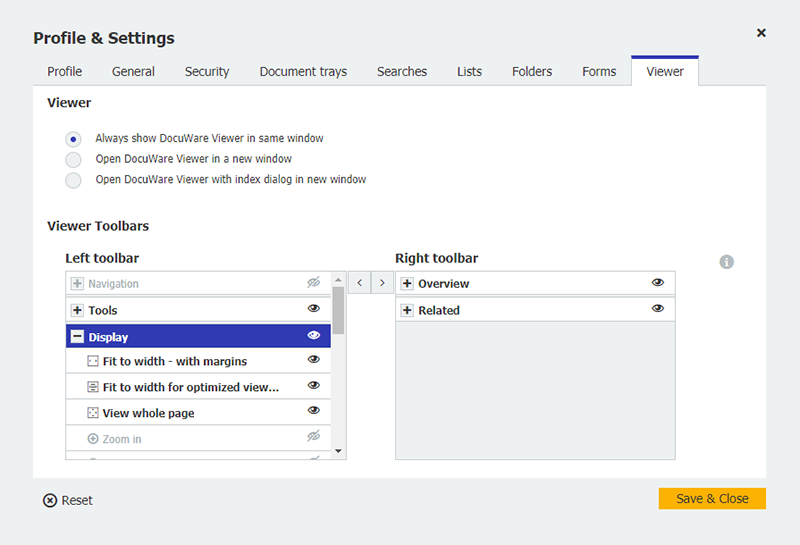
Clicking on the eye turns a function on or off. Only disable the functions you really don‘t need. Otherwise, you’ll have to return to the menu to reactivate them.
You can also drag and drop the order of the tools to suit your needs. Position them on the right or left toolbar by using the arrow keys.
A handy setup might look like this:
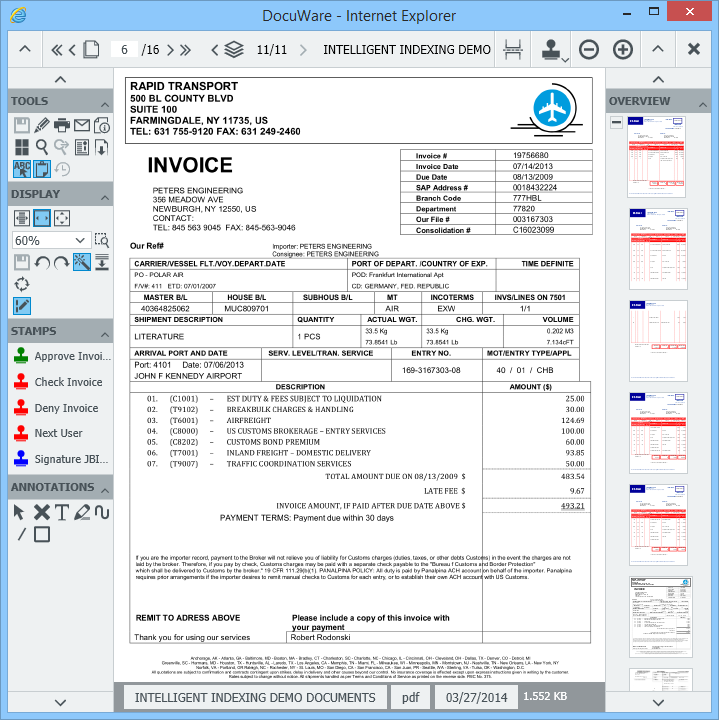
DocuWare Viewer with toolbars on both left and right side