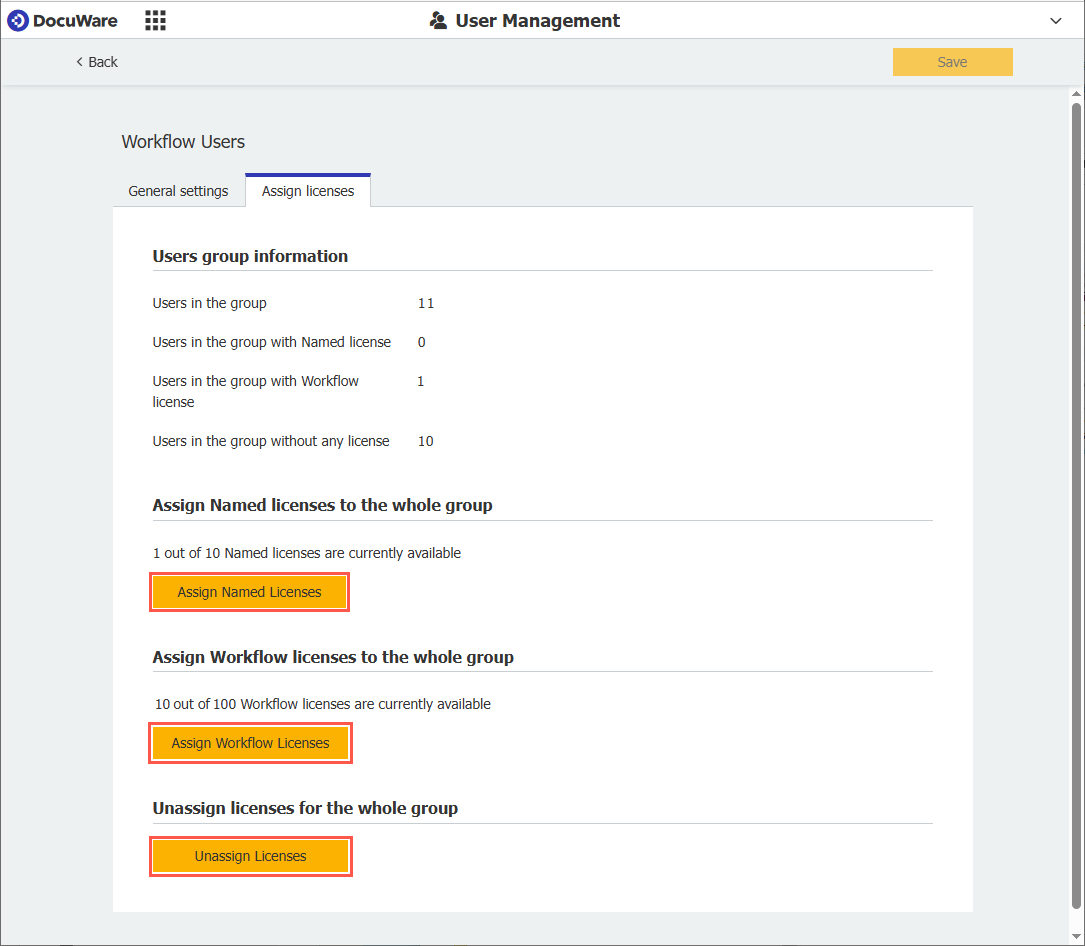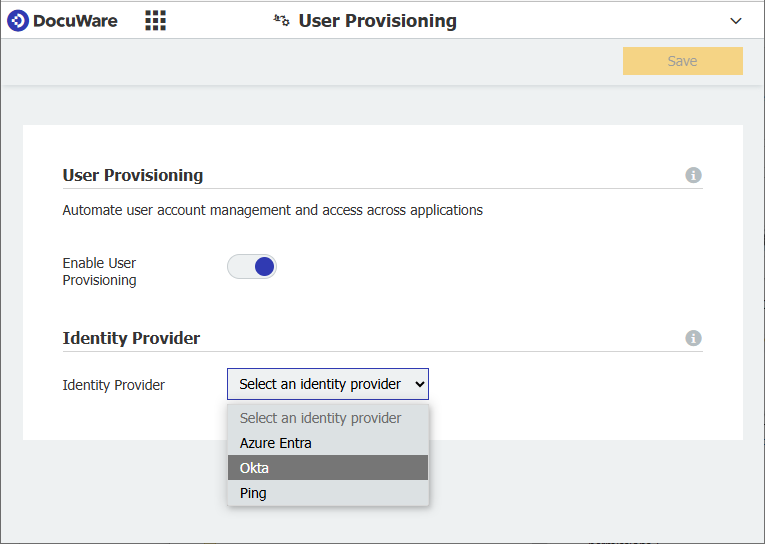Preview version exclusively for DocuWare Partners
Please click here for German version
E-invoicing
Display embedded file attachments
Component: Viewer
Electronic invoices may contain embedded data that is needed to complete the invoicing process. DocuWare displays these attachments in the viewer so that you can scroll through them as well.
Applications
You want to process XML invoices such as XRechnung (Germany) and FATTURA PA (Italy) that can contain embedded attachments such as PDF files.
You receive e-invoices in the ZUGFeRD format (Germany) with the XML invoice data embedded in the PDF.
Benefits
All data displayed transparently
More convenience in handling e-invoices
Here’s how

Embedded attachments are added as additional pages to the end of the original document and displayed in the viewer so that you can scroll through them. You can see whether files are embedded by looking at the section ‘Additional supporting documents' (1), the page count (2) or the overview (3).
Reading out complex tables
Components: DocuWare Import, Connect to Outlook, Connect to Mail
When importing electronic invoices using Connect to Outlook or Connect to Mail, DocuWare reads data from these invoices and transfers it to index fields. The individual invoice items are usually written to DocuWare index tables. This works reliably even if the source invoice contains nested tables, that is, tables with subgroups.
Benefit
Simplified approval process through more detailed data transfer from e-invoices, especially when line items are distributed across multiple cost centers
DocuWare IDP
IDP Features
Component: DocuWare IDP
DocuWare Intelligent Document Processing (IDP) seamlessly extends existing document management solutions with AI-powered features. This enables customers to achieve a higher degree of automation in their office processes, increase efficiency and reduce operating costs.
Features
Splitting: Even without separator pages or barcode stickers, automatically divide batch scans into separate documents and ensure consistent further processing of the individual PDFs in company-wide workflows.
Classification: Classification assigns documents to different categories or groups based on their content, properties or characteristics. The respective workflows for each document type can then be started right away.
Extraction: IDP accurately extracts the important data from your documents, even in difficult cases such as complex line items and tables, as well as scans of crumpled or stained documents.
Extraction for Handwriting: Extraction using HTR (Handwritten Text Recognition) recognizes handwritten information in scanned documents, which can then be used as index entries for document routing.
Applications
Accounts Payable Process: Increase the level of automation by automatically extracting complex data from invoices and possibly crumpled delivery notes. Learn more
Mailroom: Fully digitize and automate your entire mail inbox, whether paper or email based. Learn more
Benefits
Reliable and consistent document classification ensures faster processing.
High degree of accuracy and streamlined automation regardless of the quality of the scanned paper documents.
Data from complex tables on delivery notes, etc. can be used immediately for further document processing.
Here's how
DocuWare IDP can be used in combination with both DocuWare Cloud and a DocuWare on-premises system. Various IDP packages are available to meet the needs of IDP functions.
There are several ways to integrate IDP functions into DocuWare:
via Workflow Manager: classification, extraction incl. handwriting
via StorageRobot: splitting, classification, extraction incl. handwriting (but no extraction of individual items for transfer to DocuWare table fields)
via Connect to Mail and IDP configuration: classification, extraction incl. handwriting
You also have the choice of which type of AI model you want to start with:
Pre-Built: Models come pre-configured with established structures, defining the data fields they extract or the classes they classify.
Fine-Tune Pre-Built: If the pre-built model performance is not optimal for your specific data, you can fine-tune the model by providing it with more specific data.
Build Your Own Model: You can provide the data for your unique case to enhance performance where a pre-built model might not yet meet the standards for specific document process.
Use IDP in email capturing
Components: DocuWare Cloud, DocuWare IDP, Connect to Mail
Beginning with the official release of version 7.12, the following will be possible with DocuWare Cloud:
When processing emails with Connect to Mail, an IDP configuration can be integrated. The IDP functions classification and extraction are then carried out for attached PDF files according to this configuration.
Application
Automatically classify email attachments and, depending on the document type, extract relevant information as index terms for further document processing.
Benefit
Faster processing of email attachments through the integration of AI functions
Here's how
First, create an IDP configuration within the DocuWare configuration. To do this, connect to your IDP account (natif.ai) using your IDP API key and select which IDP classification to use. For each classification result you can create configurations where you define which extraction to use and how to index your documents.
In a second step, you integrate the IDP configuration for Connect to Mail by selecting it in the “General Email” configuration on the “Import options” tab > “More options” > “Automated Document Processing”.
Analytics
DocuWare API for Workflow Analytics
Components: DocuWare Cloud
With the new Workflow Analytics API, organizations can perform in-depth analysis of business processes. The API provides structured data that can be integrated directly into Microsoft Power BI (using the new DocuWare Power BI Connector, see below) or into other analysis and integration solutions.
Applications
Extract workflow data to gain critical insights
Streamline processes by identifying bottlenecks
Improve workload and resource management
Track key performance indicators (KPIs) to measure efficiency
Answer questions such as:
How many invoices have been processed by different departments?
How many documents were approved for payment?
What is the average workflow and task duration?
How have automation efforts increased efficiency?
Benefits
Access to workflow data for analysis purposes
Modern REST API with an OpenAPI Specification (OAS)
Efficient handling of large data sets
Compliance and security standards of DocuWare Cloud
Here’s how
The API provides the data through dedicated endpoints for various purposes, such as to retrieve the workflow processing time or workflow decisions taken. It supports:
Task duration: How much time passed between assignment and processing?
Decisions and agents: Who made which decision and when?
Response times: How long did it take for a task to be picked up?
Error routes: Which workflows encountered errors?
Global variables: What values were stored during the workflow?
Runtime: How long does a workflow take overall?
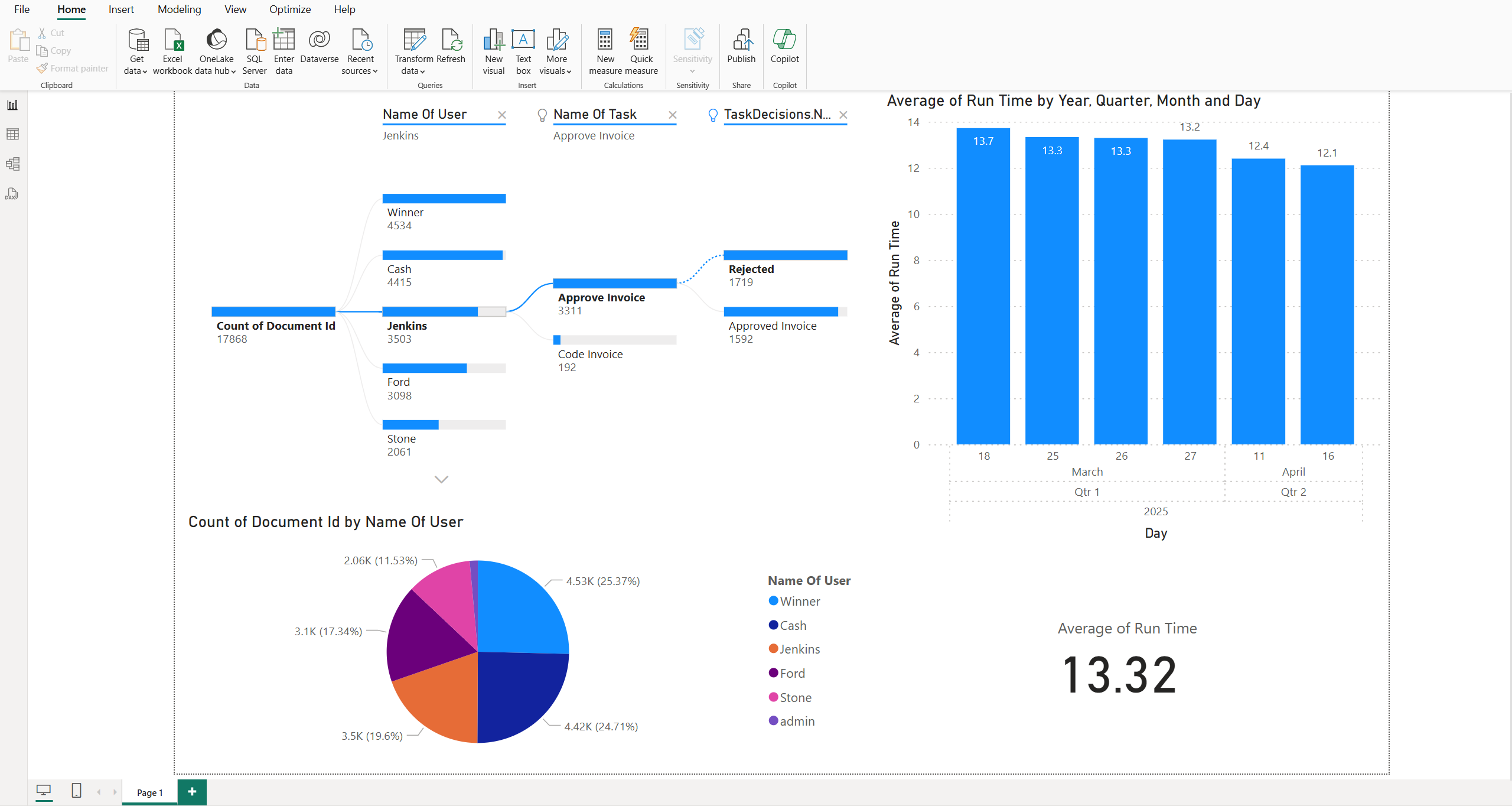
Thanks to the API, data from DocuWare workflows can be evaluated in Power BI, for example. In this case, the analysis shows that the average processing time for invoices is 13 days.
Two formats are supported: JSON for integration with external applications and custom development, CSV for compatibility with popular analysis tools. Robust authentication ensures that only authorized users can access the API. The API offers 90 days of persistence per workflow and an automatic update every 24 hours.
For locally installed systems, the API will be released in a future DocuWare version.
The API description can be found on the following subpage of your DocuWare Cloud: …/DocuWare/Workflow/Analytics/index.html. The documentation is available here.
Power BI connector for Workflow Analytics
Component: DocuWare Power BI Connector
The Power BI Connector provides seamless integration between Microsoft Power BI and DocuWare. This allows you to access and analyze content and workflow data from DocuWare directly in the Power BI environment. You can seamlessly import CSV exports from DocuWare into Power BI for comprehensive analysis. The following data sources are available:
(Result) lists from DocuWare
Workflow task lists (personal or viewable as controller)
CSV exports from the DocuWare Workflow Analytics API (see above)
This extensive base of data allows detailed analysis and reporting to answer business questions such as:
How many invoices have been stored or processed over what period of time?
How many tasks are currently assigned to employees?
How many invoices are approved for payment?
Which workflows take the longest time or have bottlenecks?
How quickly are tasks processed after they are assigned?
With direct integration and automated data updates in Power BI, you can make informed decisions based on up-to-date process metrics.
Application
You use workflow data for the identification of bottlenecks and the management of workload and resources.
You create comprehensive, data-driven insights and visualizations to enhance your decision-making processes and streamline business operations.
Benefit
Enables more flexible data usage
Here’s how
With DocuWare Cloud, you can use the connector for the new Workflow Analytics API. In locally installed systems, it can be used with file cabinet data.
You download and install the Power BI Desktop application. Then you connect the application to DocuWare in a few steps. More information will be linked here upon release.
Copying the URL for the connection is now even easier: When connecting DocuWare to Power BI, you can now copy the URL of the relevant result or workflow task list for CSV export (via Result list options > "Export to CSV file").
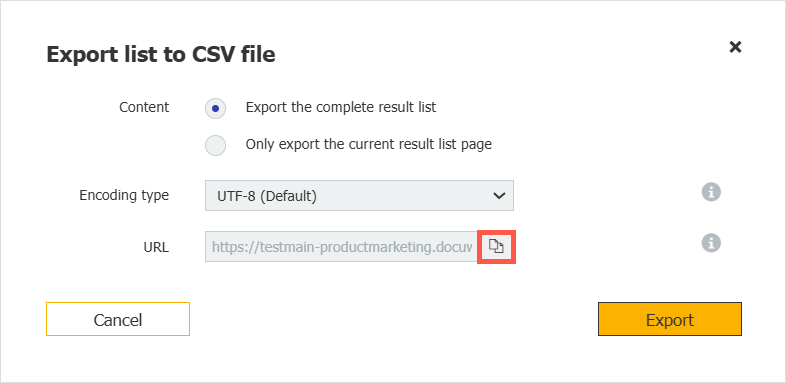
New features for users
Fulltext search includes annotations and stamps
Component: Web Client
The fulltext search now also takes text from annotations and stamps into account.
Application
You are searching for all documents related to a specific order number. With a fulltext search, you now get a more complete search result that also includes documents in which the order number is 'only' contained in annotations or stamps, but not in the document itself.
Benefits
Easier document retrieval
More accurate search result
Here's how
Enter your search term as usual in the fulltext field of your search dialog. When you open a document from the results list, your search term is highlighted in the document as usual; should the search term be in the stamp or annotation, it will be highlighted there are well.
Note that by default, the search only includes text from new stamps and annotations. To include text from already existing stamps and annotations, the corresponding documents must be re-indexed. This can be triggered, for example, by setting a new stamp on these documents.
Clickable hyperlinks
Component: Web Client
If URLs are used as index terms, they are directly clickable in the table and index card view of result lists, lists and folders.
Clickable links in the table view (top) and the index card view (bottom).
Applications
Integration of DocuWare with third-party applications: In the invoice file cabinet, you store the link to the posting record in your accounting program for each invoice.
For video files in a marketing file cabinet, you only create a data record with a link to the video as index term. The video can be played directly by clicking on the link.
Benefits
User-friendly: call up linked information directly
Quick: [Ctrl]+Click instead of selecting the complete URL in the index field, copy and paste into the browser address bar
Here's how
For security reasons, you or your administrator first need to add the relevant domains to a whitelist called “Secure External URL Locations” which is part of the new “Security” component in the DocuWare configuration.
For a link to be clickable, it must start with “https://” and be contained in a text field that is not used for the document name.
Workflow task notifications in Microsoft Teams
Components: Connect to Teams, DocuWare On-Premises
If you use a locally installed DocuWare system, you can now set whether you want to receive notifications about new DocuWare workflow tasks via Teams. Use the link in such a notification to open the workflow task directly in DocuWare and complete it there - usually with just one click of a button. This function has already been provided for DocuWare Cloud. More information will be linked here upon release.
Improvements for DocuWare Forms
Components: DocuWare Cloud, DocuWare Forms
In order to improve the security and performance of web forms, DocuWare Forms has been technically migrated. This provides all users of the web forms, i.e. those filling out the forms, with an improved user experience. And form configurators have even more options.
The processing of the submitted forms will not change as a result of the update.
Improvements for users
Filtered dropdown auto-refresh: When autofill single value is enabled and the user selects a different value from a drop-down list, the drop-down lists for the dependent fields are reloaded. This prevents errors caused by mismatched dropdown values.
For dropdown lists, a search field with built-in wildcard search makes it easier to find the desired entry.
After submitting a form, users can start a new form with previously submitted values pre-filled, saving time for repetitive data entry.
Additional configuration options
Automatic numbering can be configured to count on form load or form submission, broadening the range of use cases.
New configuration options for hidden fields help prevent edge cases.
News and changes in configuration
New component 'Security'
Component: DocuWare Configuration > Security
For the organization-wide security settings, there is a new component called “Security” within the DocuWare Configuration.
Corresponding settings are no longer part of the component “Organization Settings”.
The security settings include a new option: You can whitelist URL domains to make URLs clickable that are used as index entries.
Other settings have been changed:
For all DocuWare organizations created from version 7.12 onwards, a secure password policy is activated by default: passwords must be at least 10 characters long and contain at least one lower case letter, one upper case letter and one number.
The passphrase is no longer displayed in plain text to protect against visual hacking, and it can be easily transferred using a copy button if needed.
“Guest login” has been renamed ‘Restrict public access’ to emphasize the security aspect.
There is a new category in “Restricted file types”, called “security-related files”. It contains executables and scripts. If this category is activated, it prevents potentially dangerous executable files to be imported into DocuWare. For new organizations, the category is activated by default; for existing organizations, an administrator needs to activate it.
Applications
Manage all organization-wide security settings within one component
Manage login security, exclude file types from being imported to DocuWare and whitelist URL domains
Benefits
Clear separation between organizational and security settings
Easily implement security policies
Here's how
The “Security” component is part of the “General” section of the DocuWare configuration.
The new overview of all security settings. Click on the individual entries to define the details.
Role required for accessing this component: Organization Administrator.
Product Overview part of 'Organizational Settings'
Component: DocuWare Configuration > Organizational Settings
The “Product Overview”, formally a separate component within the DocuWare Configuration, has been moved to as a tab to the “Organizational Settings” component .
The details displayed on the Product Overview tab include all license information and, in the case of DocuWare Cloud, the number of stored documents and storage volume information (total, used, free).
Role required for accessing this component: Organization Administrator
Assign licenses to groups
Component: DocuWare Cloud; Configuration > User Management
It is now possible to assign or revoke user licenses to all users in a group at once.
Application
You have a group of DocuWare users who only work with DocuWare workflows. You can now assign a workflow license to all users in the group with a single click.
Benefits
Easier license assignment
Better overview of assigned licenses
Here's how
Open the "Groups" tab in the User Management component and click on a group. The new tab “Assign licenses” includes the buttons for the license assignment.
Functional right required for accessing this component: User Management
New component 'User Provisioning'
Component: DocuWare Cloud, Configuration > User provisioning
For DocuWare Cloud, the User Provisioning service leverages the System for Cross-domain Identity Management (SCIM) protocol to streamline and automate the management of user identities across various applications and systems. It’s the successor of User Synchronization
Applications + Benefits
Automated User Provisioning: Automatically create, update, and deactivate user accounts across multiple applications (Identity Providers <-> DocuWare), reducing the need for manual intervention and minimizing errors.
Centralized Management: Manage user identities and access rights from a single interface, providing a unified view of all user accounts and their permissions.
Data Synchronization: Ensure that user information is consistently updated across connected systems, maintaining data integrity and accuracy.
Group Provisioning: Efficiently manage access for groups of users, allowing for quick and easy assignment of permissions based on roles or departments.
Security and Compliance: Enhance security by ensuring that only authorized users have access to necessary applications, and maintain compliance with industry standards and regulations.
Here's how
The “User Provisioning” component is part of the “General” section of the DocuWare configuration.
Role required for accessing this component: Organization Administrator.
Find help for:
Skip all groups in User Synchronization
Component: User Synchronization Desktop App
The new “Skip all groups” feature in the User Synchronization enables administrators to easily manage synchronization by setting all default-selected groups to be skipped during synchronization and selecting only the groups that need to be synchronized.
Benefit
Manage synchronization effectively
Here's how
You find the “Skip all groups” button on the tab “Group Matching” within the User Synchronization Desktop App.

Export CSV user list
Components: User Management, DocuWare Cloud
You can now export a list of all users in an organization in CSV format. It contains the following details: user name, email, activity status and license.
Application
For administrating your organization, you need an overview of the users and the licenses they use, with the option to analyze and filter the list.
Benefit
More convenient user administration
Here's how
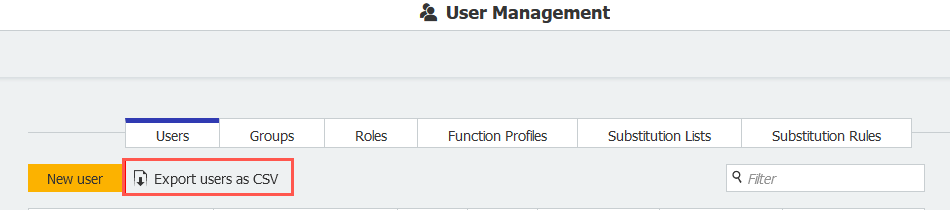
You will find the export function in the DocuWare Configuration under User Management.
Functional right required for accessing this component: User Management
Practical features for workflow designers
Component: Workflow Designer
Various new features for several activities make designing workflows even easier and more precise.
Activities “Task”, “Condition” and “Assign data”
New workflow expressions are available for converting data and checking values within list variables.
“Web Service” activity
For configuring index tables, you can use a new “Replace” checkbox option for rows.
In addition to JSON, you can now also use the XML format to assign the values that are returned by RESTful web services. Thus, you can map lists of values to specific columns in index tables within workflows.
To specify a test document when sending an HTTP request to a RESTful web service, you can now attach such a document. This is done by using a new button.
“Email” activity
The labels of the global variables are now displayed when defining a recipient. This makes it easier to identify the correct variable when dealing with languages that use different character sets.
More information about all these features will be linked here upon release.
Benefit
More flexibility in data assignment
Workflow history: user permissions restricted
Components: DocuWare Configuration > File cabinets
The workflow history of a document is only accessible to users who have at least one of the two permissions “Search” and “Display document”.
Benefit
More security
Here’s how
After the DocuWare update, make sure that all users who need access have at least one of these two permissions assigned (Permissions > Advanced Permissions > Add > Custom Profile).
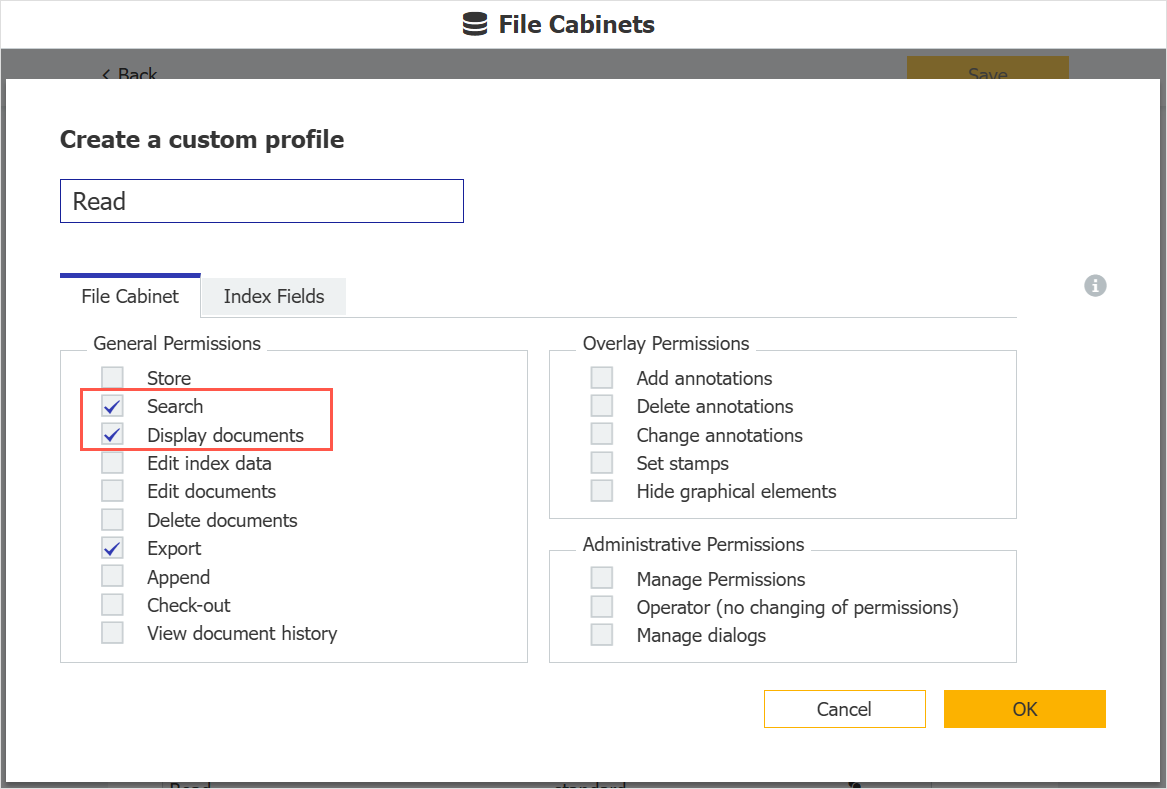
Technical Information
Modified system requirements
Compared to DocuWare version 7.11 the system requirements have changed as follows:
General system requirements
Windows Server 2025 (64-bit) is now also supported as operating system for server and client computers.
Changes for on-premises systems
MySQL databases below version 8.0 are no longer supported (as they are also no longer supported by MySQL). This includes the DocuWare "Internal Database V2". Please update to "Internal Database V3" prior to updating your DocuWare system to version 7.12.
Direct upgrade to version 7.12 is supported from DocuWare version 7.7 or higher.
Technical release notes
This article is primarily for DocuWare administrators: Please review the technical notes before updating your DocuWare Cloud or manually updating your locally installed DocuWare (on-premises).
All articles apply to both DocuWare Cloud and on-premises, with exceptions clearly marked.
Modified system requirements
Read the modified system requirements and limitations before updating.
Grant permissions for workflow history view
Breaking change
Ensure that all users who need to view the workflow history of a document, are granted at least one of these file cabinet permissions:
Search
Display Document
This change applies to workflow history in the Web Client and when accessed via the API.
You may assign the permissions in DocuWare Configuration > File Cabinets > File cabinet x Permissions > Advanced Permissions.
Check SMTP connections for password reset
For on-premises only
Breaking change
When users request to reset their password, DocuWare sends an email with a secure, time-limited link.
After the update, sending the password reset email requires a functional SMTP connection. Without it, users may not be able to change their passwords. Previously, DocuWare required an SMTP connection, which did not necessarily need to be functional.
To ensure that your SMTP connection is working and active, follow these steps:
Go to DocuWare Configuration > Mail Services.
Switch to the tab Sending
Check if the SMTP connection is working and the server behind this connection active.
Or create a new SMTP connection and check if the connection is working, before saving it.
Activate the connection via the bell icon.
Note: There is no automatic check to ensure a connection is configured correctly. You must manually verify the connection's configuration.
New security plug-in
The security settings of the DocuWare organization have been moved. To configure for example Single Sign-On or a password policy go to DocuWare Configuration > Security.
Previously the security settings have been bundled as a subsection of Organisation Settings.
Password policy for enhanced security
For all DocuWare organizations created from version 7.12 onwards, a secure password policy is activated by default: passwords must be at least 10 characters long and contain at least one lower case letter, one upper case letter and one number.
The password policy may be changed afterwards by a DocuWare administrator.
The password policy applies for both DocuWare Cloud and DocuWare on-premises.
DocuWare Cloud
New organization: All administrators and users need to set their password according to the policy.
Updated organization: After the update of a DocuWare organization to 7.12 the policy is available in the security settings, but not activated. Existing users will not need to change their password until the policy is activated by the DocuWare administrator.
DocuWare on-premises
New system: The setup of a new DocuWare will enforce the password policy for the DocuWare user (organization and system administrator) which is created during the setup.
If the password does not comply with the policy the setup will issue an error message.
A simple password as it is maybe used for example for a test system, will not work anymore. You will need a proper password even for test systems.
Updated Docuware system: After the update of a DocuWare system the policy is available in the security settings, but not activated. The existing users will not need to change their password until the policy is activated by the DocuWare administrator.
Note: If you update your DocuWare system and afterwards create a new organization, the password policy will be applied to the new organization.
Additional attributes for database connections
Add additional strings to a database connection, for example to include encryption certificates to tailor the connection to meet specific requirements, such as setting timeouts or enabling specific features.
Attributes can be added in two places:
In DocuWare Administration for individual database connections settings.
Find the new key in DocuWare system > Database connections.
Examples for a connection string for Microsoft SQL Server:
Connection string without additional attribute:
Data Source=mssqldatabaseserver;Database=dwdata;Trusted_Connection=yes;Pooling=True;Encrypt=False
Connection string with additional attribute:
Data Source=mssqldatabaseserver;Database=dwdata;Trusted_Connection=yes;Pooling=True;Encrypt=False;TestAttribute=TestAttributeValuen=yes;Pooling=True;Encrypt=False;TestAttribute=TestAttributeValue
2. In the dwmachine.config file. Find the new key DatabaseAdditionalAttributes which is used for the system database connection.
In this example it is used to add a custom encryption:
<Setting Key="DatabaseAdditionalAttributes" Value="Certificate=myCertificate" Encrypted="false" />
Identity Service is using dwmachine.config
The Identity Service has transitioned from using the appsettings.json file for database connection settings to utilizing the dwmachine.config file and database connection settings.
This update allows for the inclusion of additional attributes directly within these configurations, replacing the previous ConnectionStringAdditionalOptions parameter in appsettings.json.
Customers who have been using ConnectionStringAdditionalOptions for custom configurations are advised to switch to the new method.
The additional attributes setting in appsettings.json is now deprecated and will be removed in April 2026.
New API methods and endpoints for integrations
Chunk upload supported
For integrations of third-party apps chunk upload is now supported. There are two methods available for breaking down large files into smaller, easier to upload pieces:
EasyCheckinFromFileSystem: Files larger than 6MByte are sent to the server on chunks with multiple requests automatically.
ChunkCheckinFromFileSystem - Developers choose chunk upload manually and sets the chunk size.
Both methods have overloads that accept FileInfo parameter instead of IFileUploadInfo.
If EasyCheckinFromFileSystem is used in version 7.11 or prior the method will automatically use the regular checkin without chunking for larger files. ChunkCheckinFromFileSystem is not supported in version 7.11 or prior.
Read more about check in methods in DocuWare SDK Documentation
Delete document version history available
The new endpoint DeleteVersionHistory is available for REST and .NET integrations using Platform API. With this you can delete the version history of a document in DocuWare Web Client.
REST
Path: FileCabinets/{FileCabinetId}/Documents/{Id}/DeleteVersionHistory
default for the DocumentsControllerParameter of the endpoint:
Id: the Id of the document
FileCabinetId: the Id of the file cabinet
Http method: Post
.NET
The method in the server client for NuGet packages is PostToDocumentDeleteVersionHistoryForStringAsync.
It is an extension of the ServerConnection class.
Parameter for the endpoint:
id: the id of the document
fileCabinetId: the id of the file cabinet
.NET API client extended with store dialog id for document trays
Platform integrations built with .NET using ServerClient NuGget packages may now include a new overload for the EasyUploadDocumentAsync method.
This update allows the method to accept a storeDialogId, enabling users to utilize predefined and required fields in a store dialog.
If the dialog does not belong to the specified file cabinet, a ValidationException will be thrown, ensuring accurate data handling.
Minor technical changes
Refresh tokens count per user and client limited: Each user and client can have up to 10 refresh tokens. When this limit is reached, issuing a new refresh token will automatically remove the oldest token for that user and application.
Critical Autoindex errors prompt notifications: If an Instant Autoindex encounters a critical error, the file cabinet trigger will be disabled, and the user will receive an email with the necessary information.
A critical error is an issue that stops the Autoindex job from running until the problem is fixed by the client. Examples:
The user has revoked their credentials.
The settings are no longer valid due to changes in the data source (e.g., a missing field)
Basic information in the DocuWare Knowledge Center: The interactive tours in the main menu in the Web Client have been removed. To get started with DocuWare Client rely on DocuWare Knowledge Center basic section instead.
MessageBus Administration has moved: MessageBus Administration and all related files moved to subfolder MessageBusAdministration. If you have created a shortcut link to this tool for managing MSMQ, you need to update the installation path:
Old path: C:\Program Files (x86)\DocuWare\Power Tools\DocuWare.MessageBusAdministration.exe
New: C:\Program Files (x86)\DocuWare\Power Tools\MessageBusAdministration\DocuWare.MessageBusAdministration.exe \
Restrict public access: In DocuWare Configuration > Security the feature Guest Login has been renamed to Restrict Public Access to clarify the use case.
Change password: For security reasons, DocuWare Administration no longer allows administrators to change a user's password.
Passphrase: Only the organization administrator may see the passphrase, as it is a security-related information.

.PNG)