Components: DocuWare Viewer, Workflow Manager
With the new decision history, all decisions that were made for a document during a workflow are displayed in the sidebar of the viewer. It is available in addition to the existing workflow history.
Furthermore, the current task is now also displayed in both forms of the history for requests that have already been sent.
Applications
You want to know which tasks the document went through and which decisions were made before the task came to you.
You wish to check at which point the document is in the workflow and who it is currently assigned to
Benefits
More user-friendly
Allows practical tracking of the status
Here's how
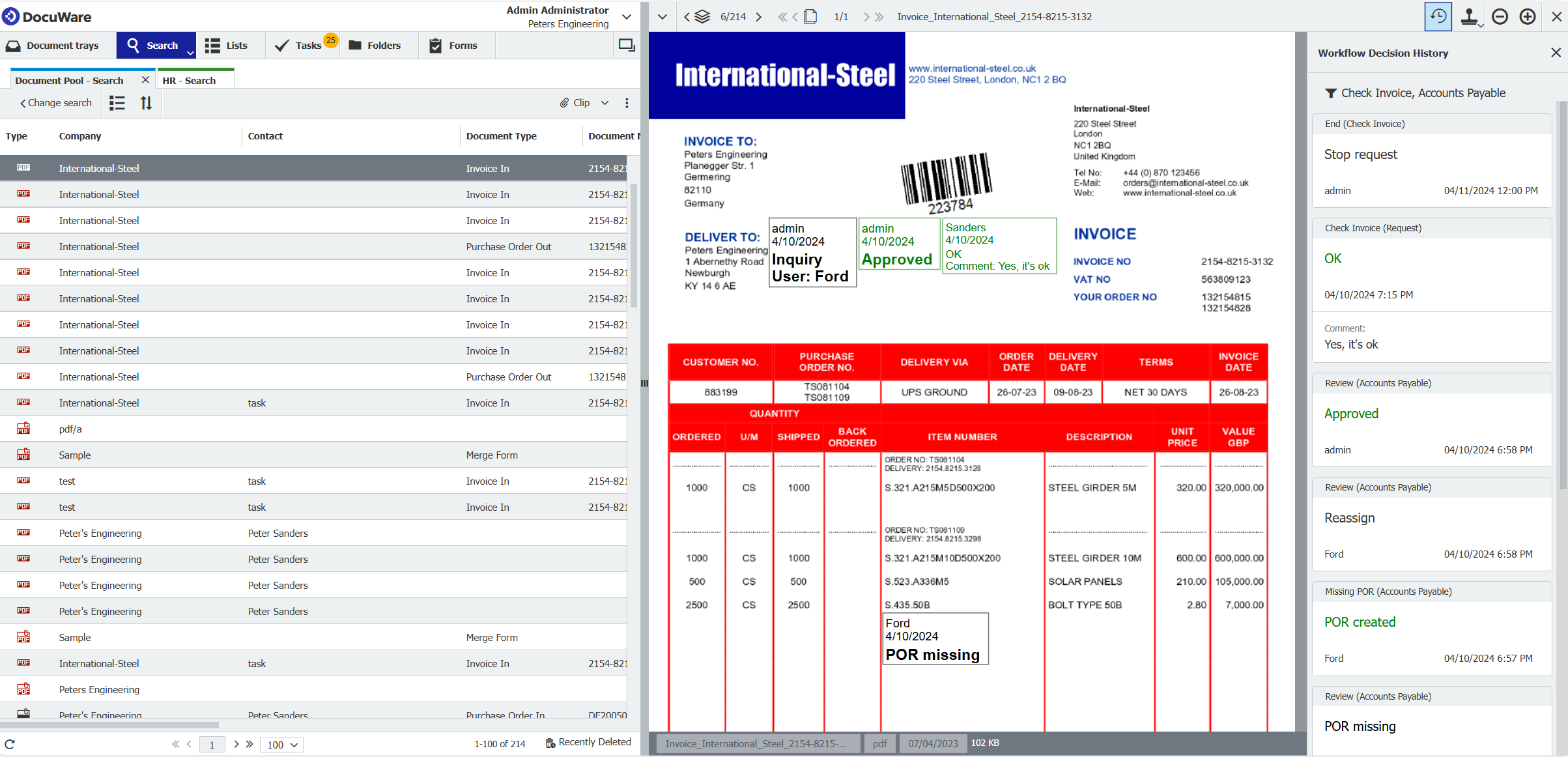
You can open the decision history using the button in the top bar. The workflow decisions are sorted chronologically from the most recent to the oldest.
The decision history is available to all users who are authorized to view the history of a document. If you open the document from a specific workflow task, it is pre-filtered for the Workflow – controlling business processes current workflow. Decisions from ad hoc workflows (Send request) are also displayed. The decision history has no effect on the stamps on the document, they are displayed as usual. The decision history does not contain any automated activities.
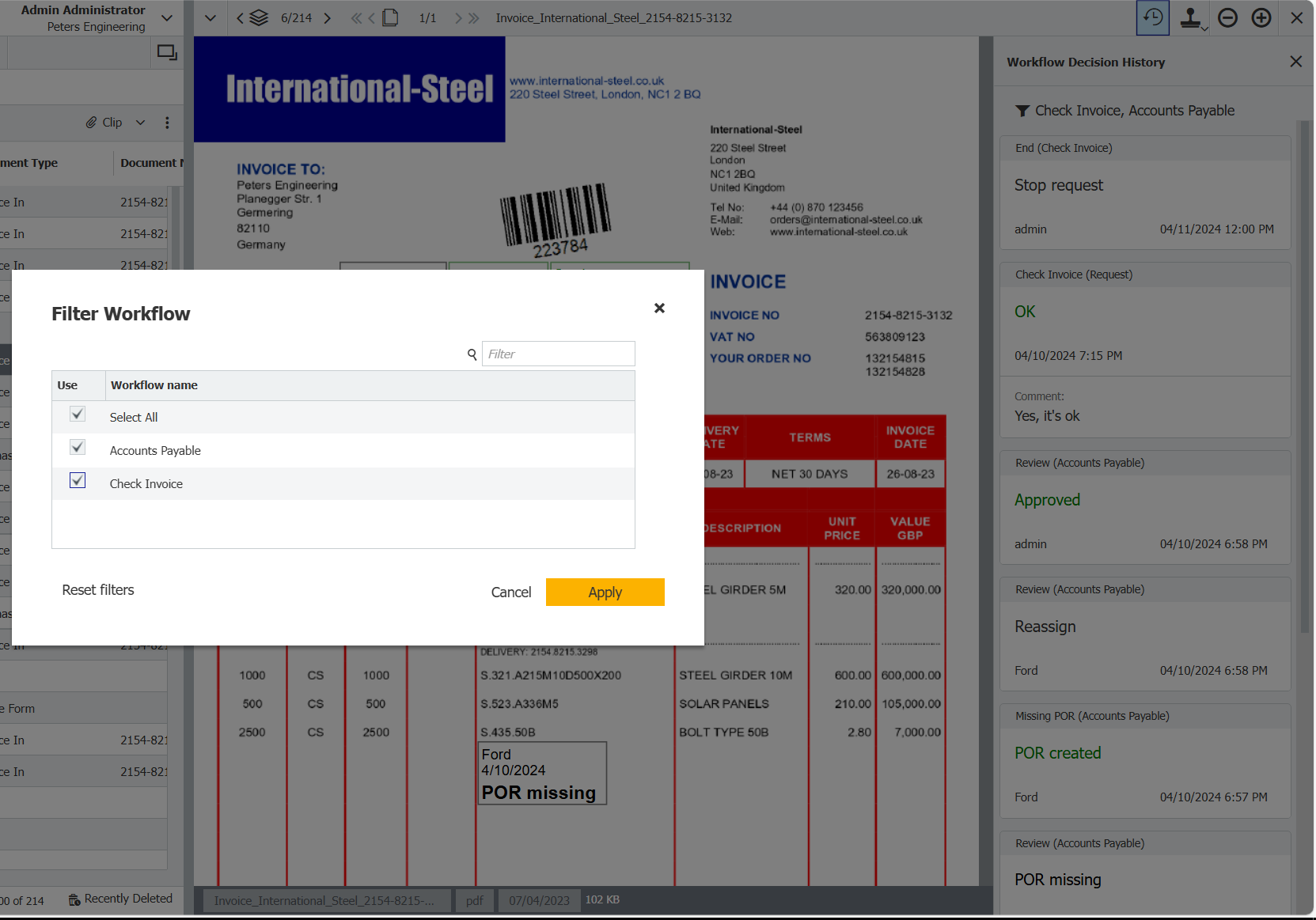
You can filter the decision history by one or more workflows. If a workflow has not yet been completed, the current task that is currently being processed with the assigned user(s) is displayed at the top.
In addition, you can now display the current task for a request (Send request) in both the decision history and the conventional history. The information displayed follows the same structure as for workflow tasks:
Type: Request
Name: Subject of the request
Result: Decision/confirmation of the request
Users: To whom the request was assigned
Completed on: Date and time when the request was processed
Started in (in the details): Date and time when the request was assigned