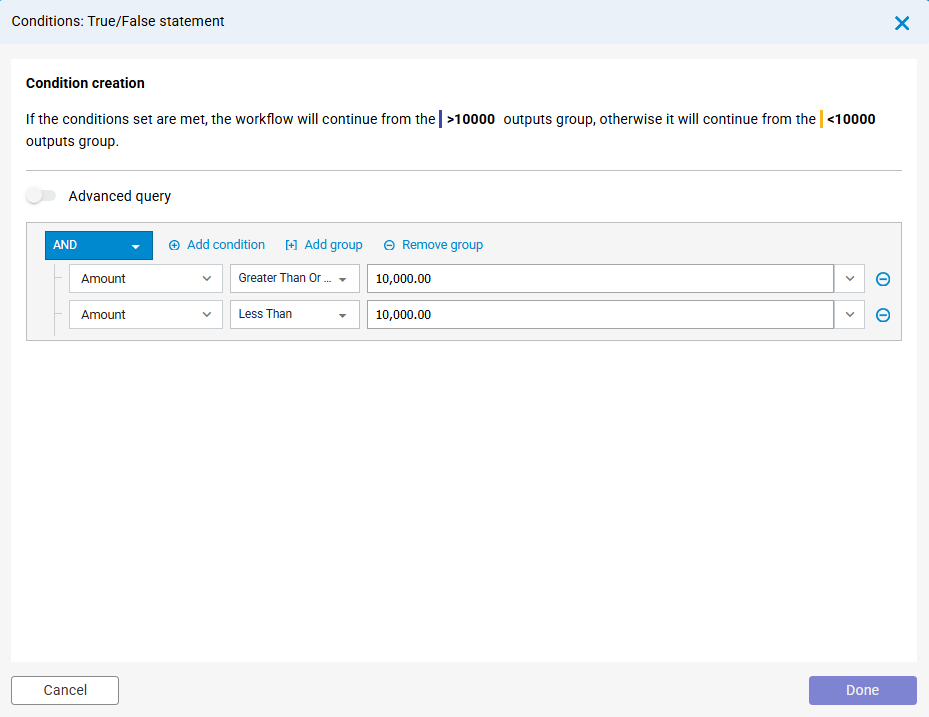Filtering is a way to find the documents you need quickly and easily. Imagine you have a large stack of papers, and you only want to see the ones from last month, or those sent by a specific person. Filtering helps you do that by automatically searching for documents that match certain rules.
In DocuWare, filtering means narrowing down documents based on index criteria. Index criteria are pieces of information, like a document’s date, type, customer name, or status. For example, you can filter documents to only show invoices from “April 2024” or contracts with the status “Pending.”
Filtering is used in many places in DocuWare, such as:
Result lists (showing only the documents you want to see)
Autoindex (automatically assigning data to documents)
Document relations (linking related documents together)
Filtering is also very useful when you design workflows. You can set up rules that use index criteria to decide what happens to a document. For example, if an invoice’s amount is over $5,000, the workflow can automatically send it to a manager for approval.
Depending on how your system is set up, the options and wording in the filter settings may look a little different. But the main idea is always the same: filtering helps you find and work with documents by using their index data.
Next, you’ll learn how to create a rule for filtering documents.
Configure a rule/condition
In the filter dialog, each line corresponds to a single rule. In this dialog - the rule is called a condition.
Add a condition or delete a condition using the minus sign at the end of the line:
AND / OR: Choose the appropriate logical operator for your conditions/rules:
AND if all conditions/rules must be met
OR if at least one of the conditions/rules must be met
Subgroup: Use the plus buttons to add new lines:
for a condition/rule at the same level
for a subgroup of conditions/rules
For such a subgroup, you again choose AND or OR as the logical operator, allowing you to define nested conditions/rules.
Combine single conditions/rules and groups
Depending on the specific use case, the conditions/rules can be simple or complex. Find below several examples, how combining conditions/rules and groups might work.
Use single condition/rule
A single condition/rule might be used to check if an invoice amount exceeds a certain threshold. This condition/rule is straightforward and checks only one criterion.
Example:
Condition/rule: If the invoice amount is greater than $10,000.
Combine conditions/rules on same level
Combining conditions/rules on the same level means that each condition/rule is evaluated independently, and the logical operator determines the overall outcome.
Examples:
Condition 1: If the invoice amount is greater than $10,000.
Condition 2: If the invoice date is within the last 30 days.
Condition 3: If the vendor is on the approved vendor list.
Using the AND operator, all conditions must be met. The invoice will only be processed if the amount is greater than $10,000, the date is within the last 30 days, and the vendor is approved.
Using the OR operator, one condition must be met. The invoice will be processed if the amount is greater than $10,000 or the date is within the last 30 days or the vendor is approved.
Combine a single condition and a group
A group bundles multiple single conditions and is handled logically as one single condition. Groups can be used to handle more complex queries.
In the following example an AND operator for the group and an OR operator within the subgroup is used:
Condition 1: If the invoice amount is greater than $10,000.
Subgroup (OR Operator):
Condition 2: If the invoice date is within the last 30 days.
Condition 3: If the vendor is on the approved vendor list.
Example: The invoice will be processed if the amount is greater than $10,000, and either the date is within the last 30 days or the vendor is approved.
Field types for the query
Depending on the type of index or system field/system variable, appropriate options are available. Text fields have different conditions than numeric or date fields.
Find some examples and notes about field types in conditions:
Text Fields
Contains: The document's index value must contain the term you enter. This option corresponds to a wildcard search with * at the beginning and end.
Equals: The document's index value must exactly match what you enter.
Numeric Fields:
Is Empty: The Index Field in the document must not contain any entry, not even a 0 (zero).
Date Fields: Select the desired date via the calendar or enter it directly into the field.
Entry Type and Entry
User-Specific Entry: You enter a term in the field or select one from the list.
Predefined Entry: For text fields, you can refer to the user performing the configuration, e.g., via the internal username, and for date fields, you can refer to the current date.
DocuWare components using the filter dialog (query builder):
DocuWare Configurations > Document Relations
DocuWare Configurations > File cabinets > Lists
DocuWare Configurations > Autoindex
DocuWare Configurations > Request
DocuWare Configurations > Deletion policies
DocuWare Configurations > Workflow Desinger
Start action > Set requirements: Define the trigger for the workflow
Condition action > Set conditions: Specify conditional output.
Condition action > Output > Set conditions: Specify further conditional output for conditions.
Assign data action > Output > Set conditions: Specify conditional output for data assignment.
Task action > Output > Set conditions: Specify conditional output for tasks.