The following sections provide information about selected functions on the Source page.
Importing with Metadata File
If you wish to import documents from external applications, e.g. from your ERP, to your DocuWare system, you can add indexing data to the documents in the form of XML metadata files. The document file must be in the same directory as the metadata file.
DocuWare supports importing metadata from different multifunction printers or from software applications. As the metadata format (or more precisely, the XML schema) of the metadata varies according to the manufacturer, you must first adapt it to import the data into DocuWare.
DocuWare provides the ability to import files with XML metadata in the following formats. In principle, field names must not contain umlaut.
Format | Description |
DWCONTROL | For files that have been generated with DocuWare Printer using dwcontrol commands in DocuWare. |
eCopy | For files that have been generated by Canon multifunction printers in DocuWare (eCopy ShareScan V5 SP4 / Quick Connect). |
Ricoh Global Scan NX (GSNX) | For files that have been generated by Global Scan NX-compatible multifunction printers from Ricoh in DocuWare. |
Hewlett-Packard (HP) | For files that have been generated by Hewlett-Packard (HP) multifunction printers in DocuWare. HP Digital Sending software is required to generate XML meta data on HP devices. |
Kyocera | For files that have been generated by Kyocera multifunction printers in DocuWare. |
Toshiba | For files that have been generated by Toshiba multifunction printers in DocuWare. |
PlanetPress* | For files that have been generated by Objectif Lune software solutions in DocuWare. |
*More information on PlanetPress:
To prepare a metadata file from PlanetPress for import into DocuWare, open the PlanetPress workflow and proceed as follows:
Define metadata. For more information, please go to http://help.objectiflune.com/en/planetpress-workflow-user-guide/8.1/Default_CSH.html#/shared/Metadata-Explanation.html
Configure the export of the document, including metadata, in the form of a PDF or PDI file.
For more information, please go to http://help.objectiflune.com/en/planetpress-workflow-user-guide/8.1/Default_CSH.html#/metadata-to-pdi-task-properties.html
Example of a metadata file generated by PlanetPress
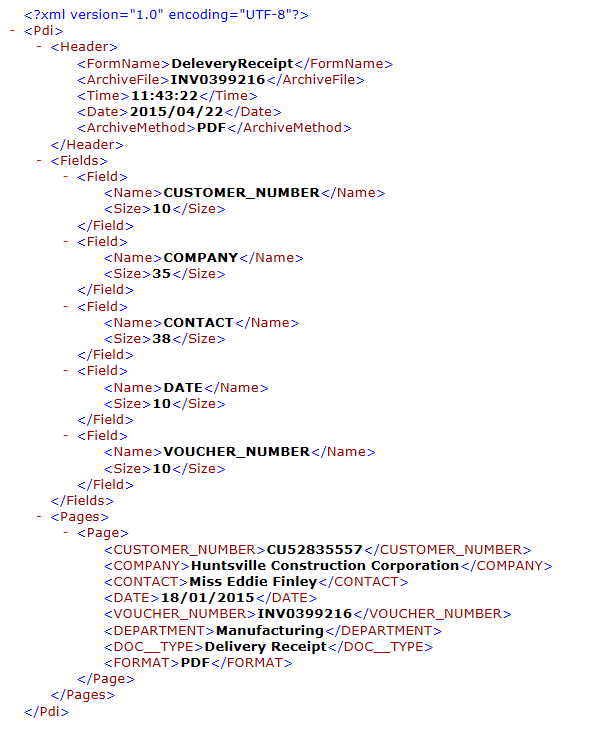
Sample document up to and including DocuWare version 7.9
Sample Documents
For the creation of configurations, sample documents are of fundamental importance. The following points should be considered when dealing with these.
Creating a sample document for source application recognition
Print a document from the source application, such as MS Word, with DocuWare Printer and place it in your document tray.
In the document tray, open the drop-down menu of the document and select Sample Document for Document Processing.
A new window opens with DocuWare Configuration and the Document Processing area. A new configuration is created that uses the transferred document as a sample document. The processing configuration reads the source application from the metadata of the sample document.
Always print sample documents with DocuWare Printer
You should always use a document that has been generated with DocuWare Printer as the sample document. Otherwise texts may not be read out.
Background: The various Windows operating systems offer different options for controlling a printer. Some applications replace the used font with a temporarily generated font when printing. The digital version of this temporary font contains characters not visible to the human eye, while only the visible characters appear on the printout.
Adobe Reader is also one of the applications to print documents in this way when printing out PDF documents. However, DocuWare Printer cannot for example then read out any index information from the PDFs of such applications. In such a case, DocuWare Printer switches to optical text recognition (OCR), which can still read out the text, but has lower accuracy.
If, despite a sample document having been correctly generated with DocuWare Printer there are problems with reading out text using DocuWare Printer, you can install and use the printer driver DocuWare Postscript Printer instead.
Select sample document for electronic ZUGFeRD invoices
If you want to import electronic invoices that comply with the German ZUGFeRD standard (Profile: Basic), you must use a PDF invoice which already contains metadata in XML format as a sample document.